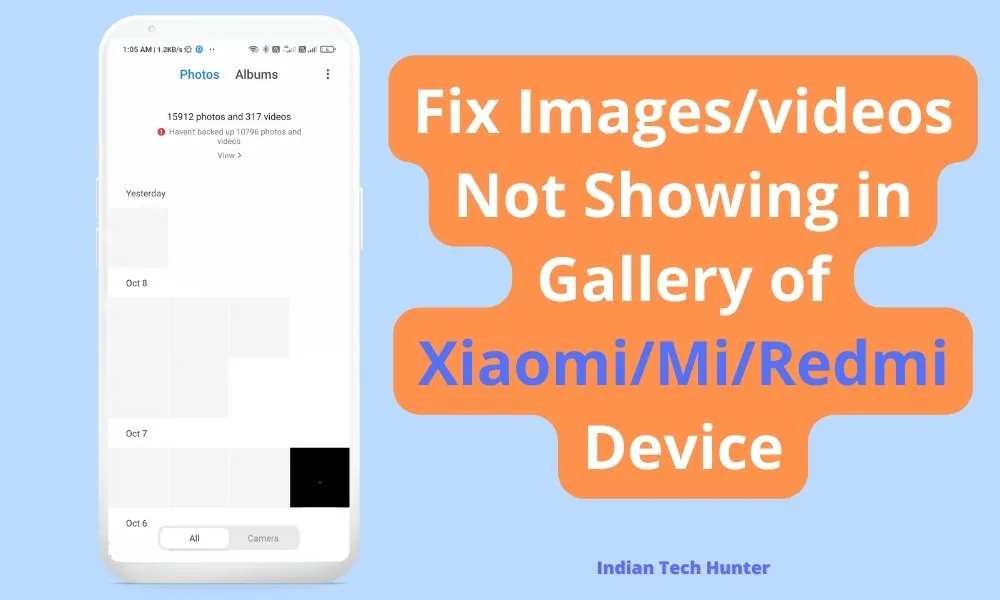Pure stock Android phone lacks many features. Whereas the operating systems of many phone brands like MIUI, and ColorOS add more features to have a more comfortable user interface.
MIUI constantly try to add more features to the MIUI operating system and also tries to provide them in a timely manner.
Screen recording features one of those awesome features in MIUI. From MIUI 8 and onwards version, this feature was introduced to different Mi/ Redmi/ POCO note series.
The screen recording app is pre-installed in MIUI operating system phones which is great, add on to it, it has got really awesome features due to which you don’t need to download another screen recorder.
In this post, we have discussed widely considering the Mi Screen Recording app in MIUI so keep reading to sort out all your doubts.
How To Record Screen on Xiaomi Smartphones
We have created images to guide you better. You can just go through the images below which can give a rough idea to effectively use the screen recording apps in MIUI smartphones.
Step 1: In the undisturbed layout Screen recording app is placed in the Tools folder or must be there somewhere else just find and open it.
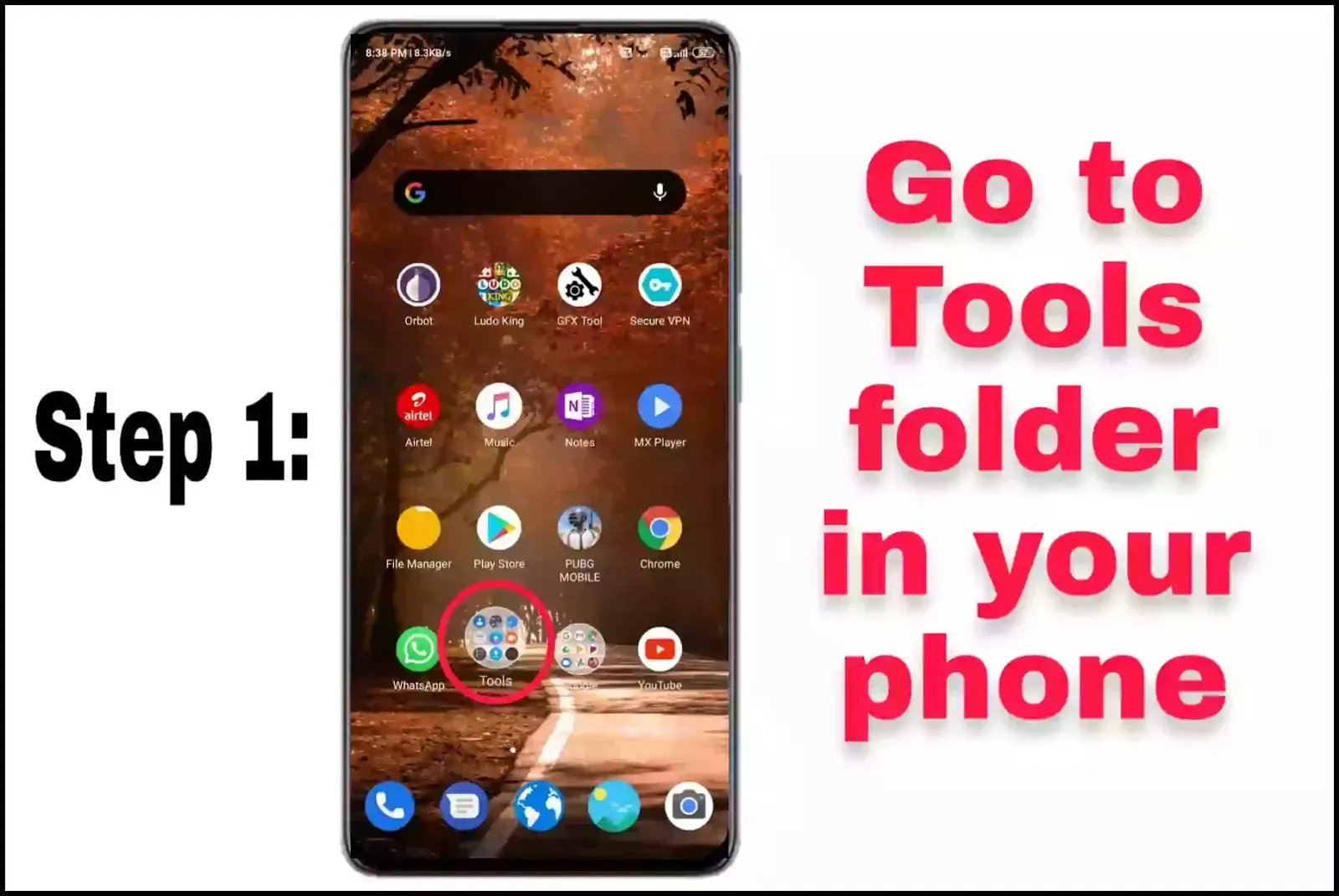
Step 2: Now open the screen recorder app.
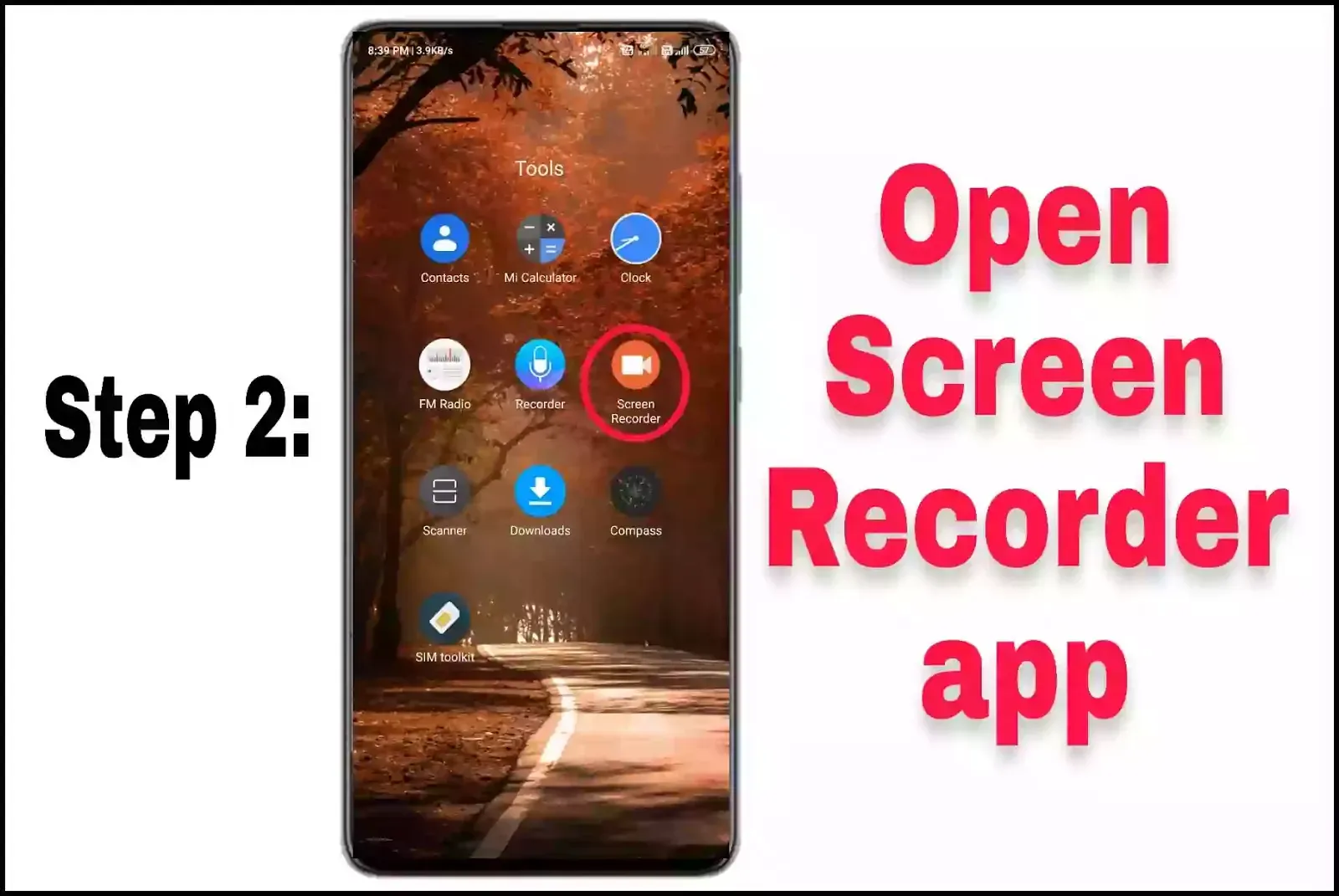
Step 3: In the down-right corner you will see the orange video button, tap that button to enable the floating red button.
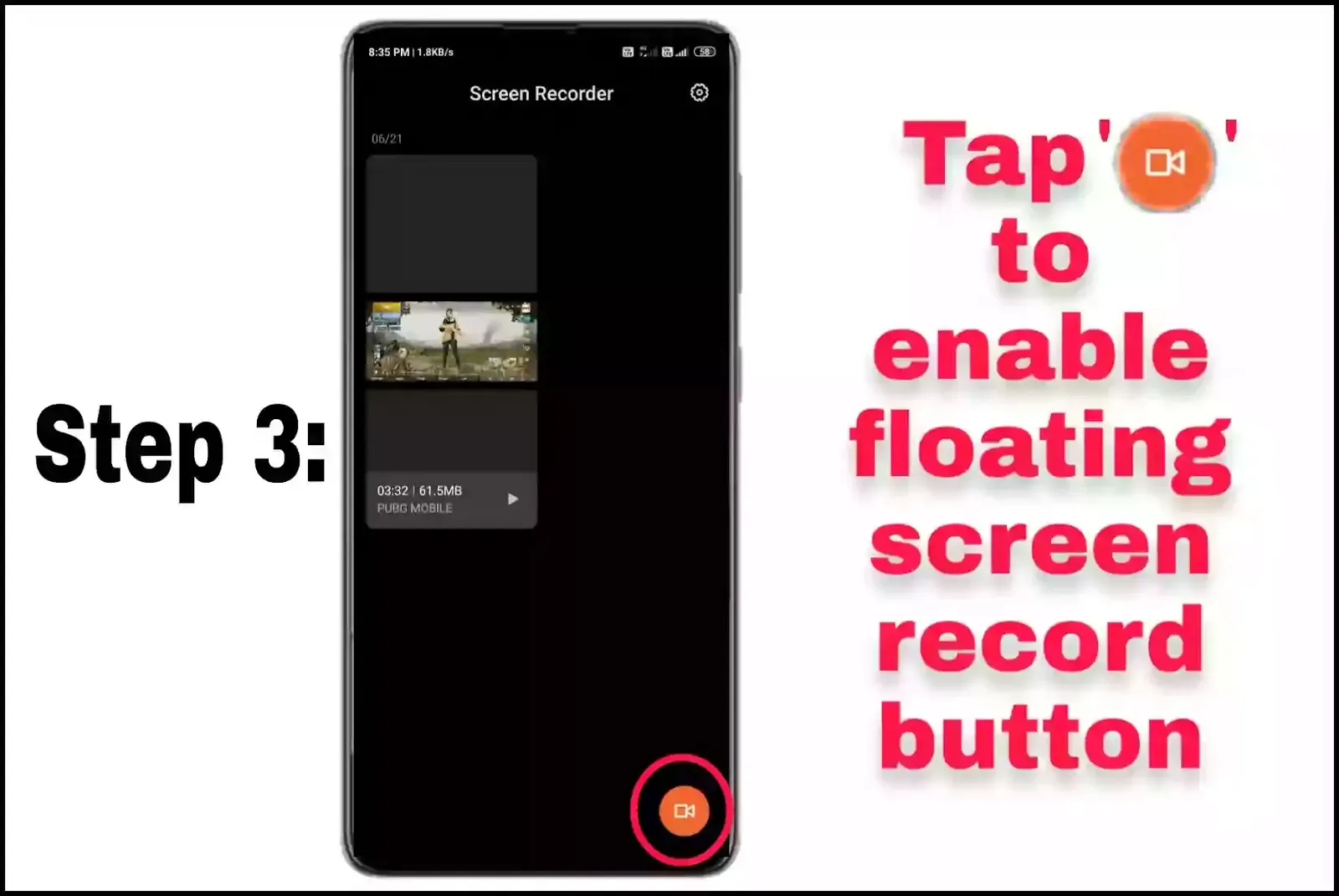
Also read: How to share PUBG mobile from one phone to another
Step 4: Now just tap the red button whenever you want to start the screen recording.
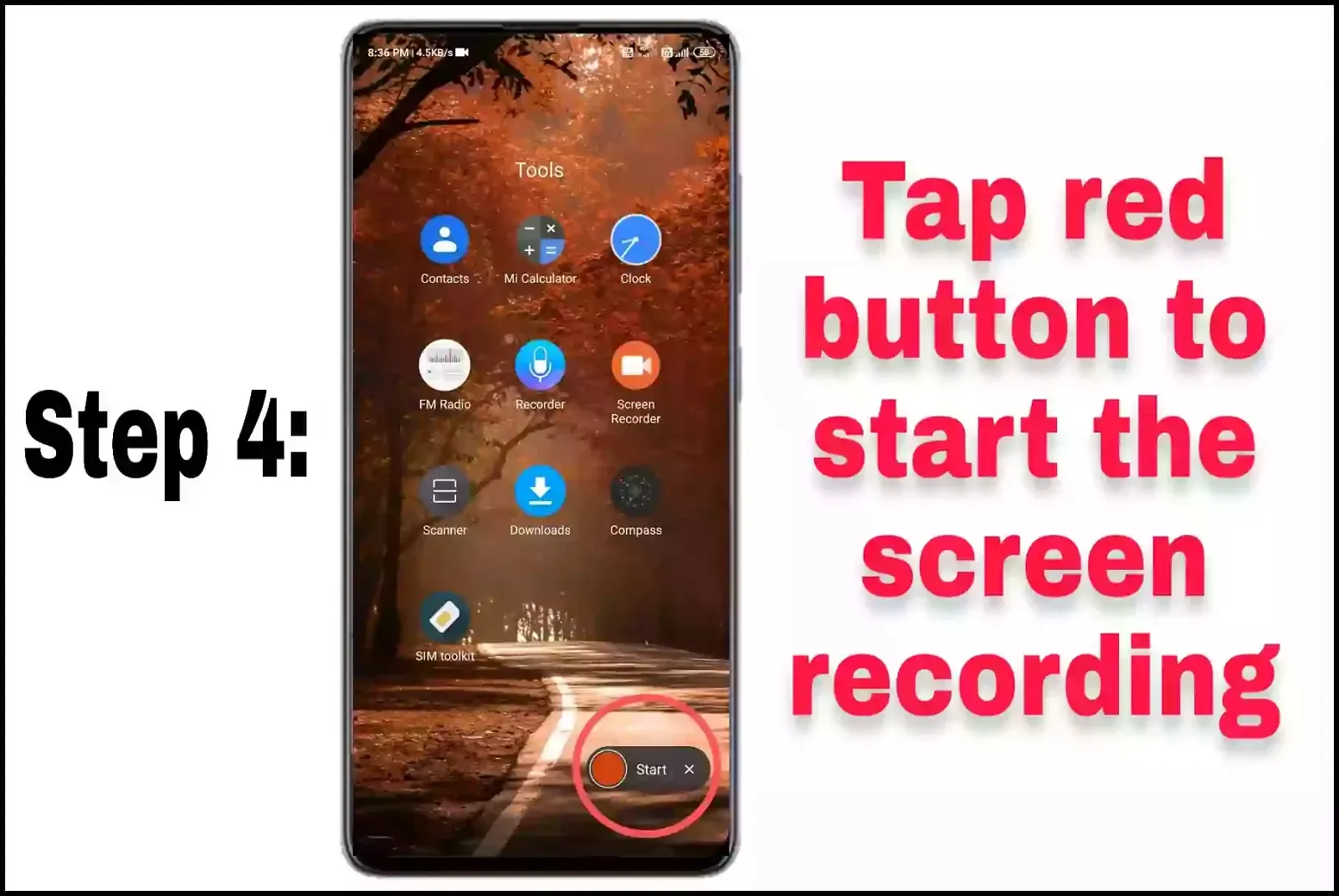
Step 5: When you want to stop screen recording just tap the red button which will stop screen recording and the video will be saved to your phone automatically.
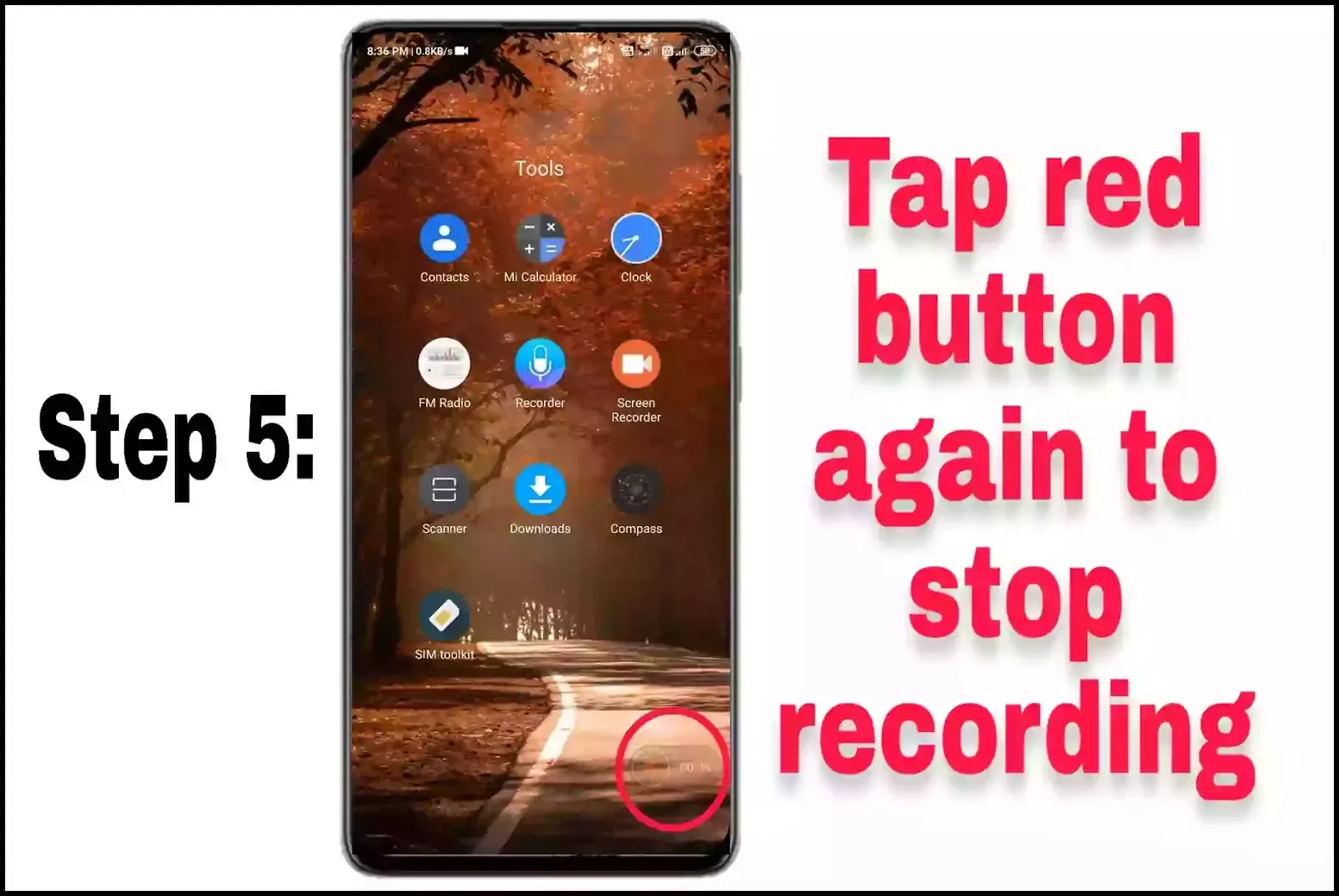
Step 6: To close the floating button just tap ‘×’ which will remove the screen floating button.
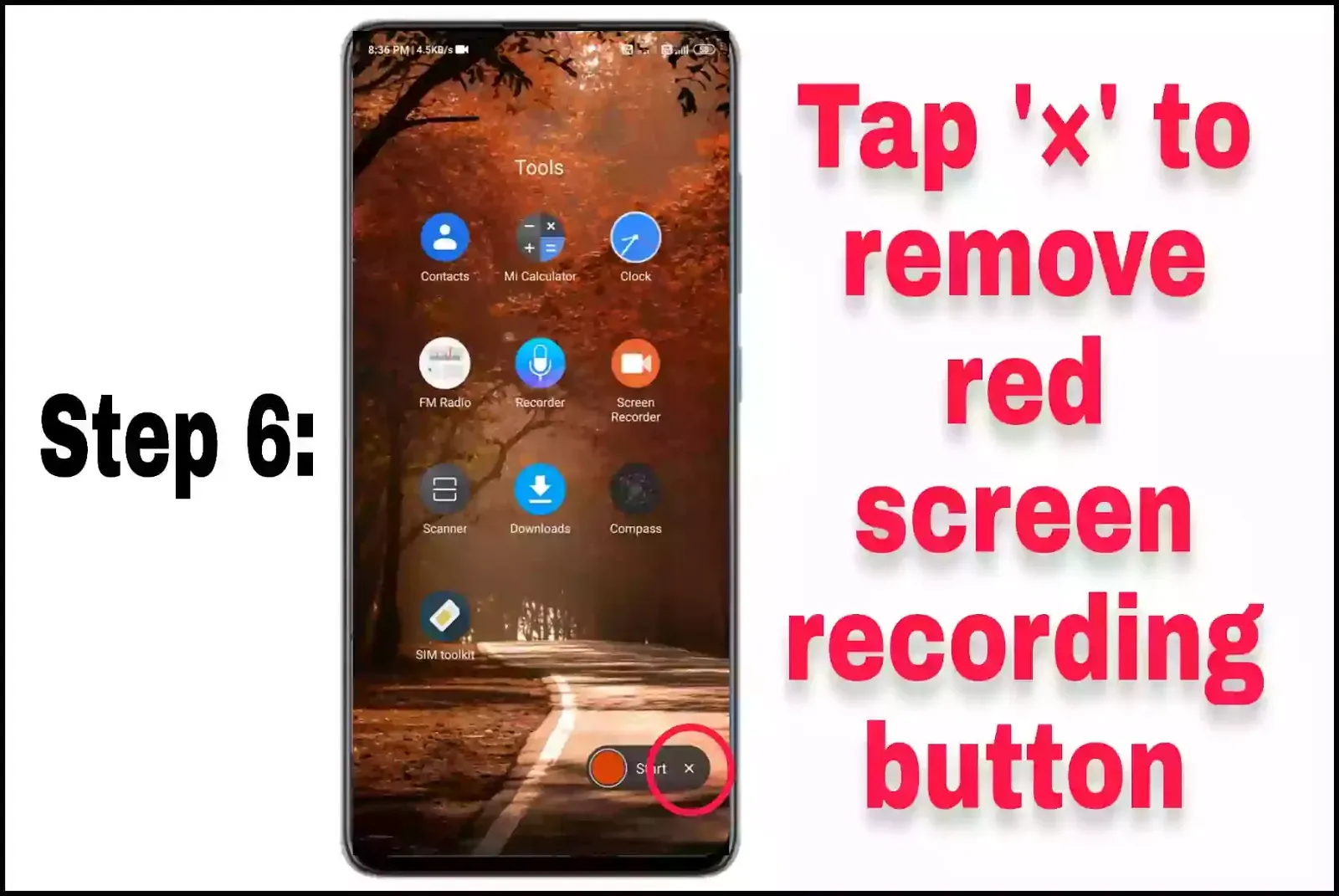
Tips to use the MIUI screen recording app more effectively:
*Go to screen recorder and open Setting to follow the tips given below
➤ Resolution: Having a higher resolution will produce a large video size on the other hand having a minimum resolution will produce a poor-quality video.
In my case, the medium resolution will keep the balance of both resolutions which is the best-optimized option for the recording screen. Resolution varies from phone to phone so we recommend choosing a balanced resolution.
➤ Video quality: Setting 1mbps will produce a lagging video so you should choose more than 1mbps. In the case of recording gameplay, you should choose higher video quality like 4mbps, or 6mbps.
➤ Sound Resource: In the case of recording gameplay you should keep ‘System sounds’
In case if you want to speak while recording you should keep sound resources on ‘Mic’
If you don’t want any sound in recording a video you should keep the sound resource on ‘Mute’.
➤ Fixed frame rate: keep this setting on to have fluent video quality.
➤ Frame rate: You can keep the frame rate at 24fps in case of recording normal tasks. Whereas during recording gameplay you should keep 30fps to have good video quality.
Also read: How to use VPN in Android phone – everything you need to know
Conclusion
I hope by reading this post you have cleared all your doubts, if you have questions feel free to ask in the comment section.