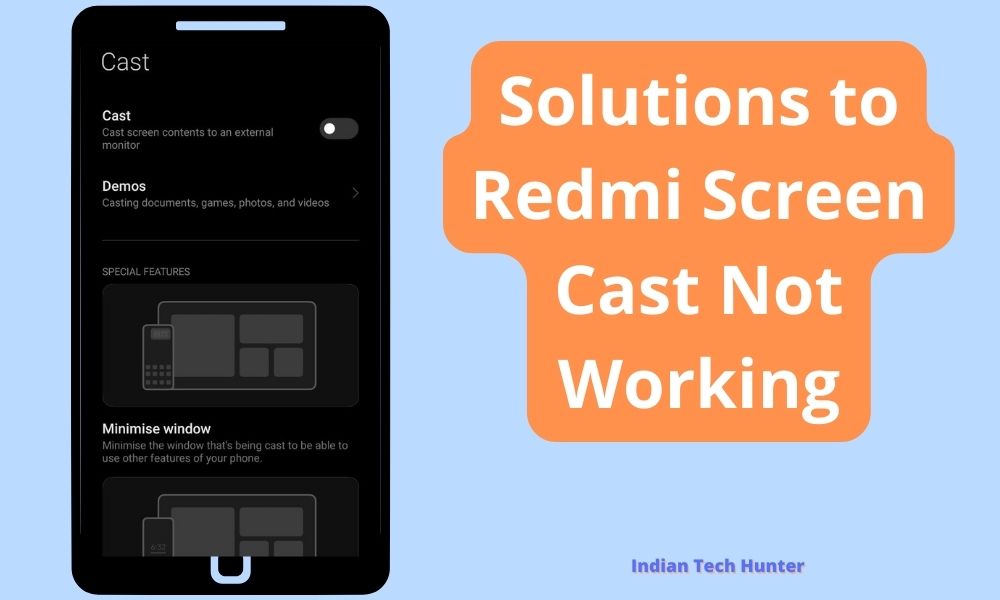
Redmi smartphones are known for their impressive features, and one of the standout capabilities is the Screen Cast feature. This nifty tool allows users to seamlessly mirror their device screen onto a larger display.
However, like any technology, you may encounter issues, and a common one is the Redmi Screen Cast not working as expected. Fret not, as we’ve compiled a list of solutions to help you get your screen mirroring back on track.
How to Screen Cast On Redmi
Step 1: Look for the option “Cast” in settings or in the Control panel and turn it on.
Step 2: Enable Wi-Fi and Location service.
Step 3: Simultaneously Turn on the Screen-cast on a device where you want to cast your phone for example on TV.
Step 3: Now your phone will search for nearby devices.
Step 4: Select the device and your casting will start automatically. Once connected, your Redmi screen will be mirrored on the larger display. Use this feature for presentations, games, or sharing content in real-time.
Step 5: To stop casting, go back to the screen casting settings on your Redmi. Toggle the option to “Off” or “Disconnect” to end the casting session.
Solutions to Redmi Screen Cast Not Working
1. Verify Wi-Fi/ Location Option
Your Redmi device’s Wi-Fi and Location service should be active and check if your device is connected to another device. If it’s connected it will not work. Or Make sure that both your Redmi device and the casting destination (e.g., Smart TV or Miracast-enabled device) are connected to the same Wi-Fi network.
2. Update Firmware and Apps
Outdated firmware or applications can lead to compatibility issues. Check for system updates on your Redmi device and ensure that the Screen Cast app is up to date. There should be Regular updates on your devices to solve software & performance-related issues.
3. Restart Devices
A classic solution, but often effective. Restart both your Redmi device and the casting destination. This simple step can refresh the system, potentially resolving any glitches that might be causing the screencast to malfunction.
4. Alternative Casting Methods
If the native/ default cast option on your Xiaomi device is not working, try using a third-party casting app from the Play Store. Using a third party can solve the problem of Redmi Screen Cast Not Working.
Additionally, third-party screen cast apps have many features that the native cast screen option doesn’t give.
5. Check App Permissions
Ensure that the Screen Cast app has the necessary permissions to access your device’s screen. Navigate to your device’s settings, locate the app permissions, and grant the Screen Cast app the required access.
6. Close Background Processes
Background processes and running apps can consume system resources, affecting the performance of the Screen Cast feature. Close unnecessary apps and processes before initiating screen casting to ensure optimal performance. Closing apps running will ensure a smooth connection and there will be lag-free casting of the screen on TV.
7. Reset Network Settings
If all else fails, you can try resetting your network settings. This will revert network configurations to default, potentially resolving any network-related issues affecting the screen-casting process. Remember to reconnect to your Wi-Fi network afterward.
8. Use Cable for Screen-Casting
For a reliable connection, consider using a cable for screen casting. Depending on your device/ TV, you may need an HDMI or USB-C cable to establish a direct connection, bypassing potential wireless issues.
Using cable for connection is comparatively easy and it will be smooth casting of your Xiaomi phone screen.
9. Contact Xiaomi Support
If none of the above solutions work, it’s time to reach out to Xiaomi’s customer support. They can provide personalized assistance based on your specific device and software configuration.
Final words
Connecting Wi-Fi properly and closing background operations will help the most.
Hope you got the solution from this article, if have any doubts, do comment below.