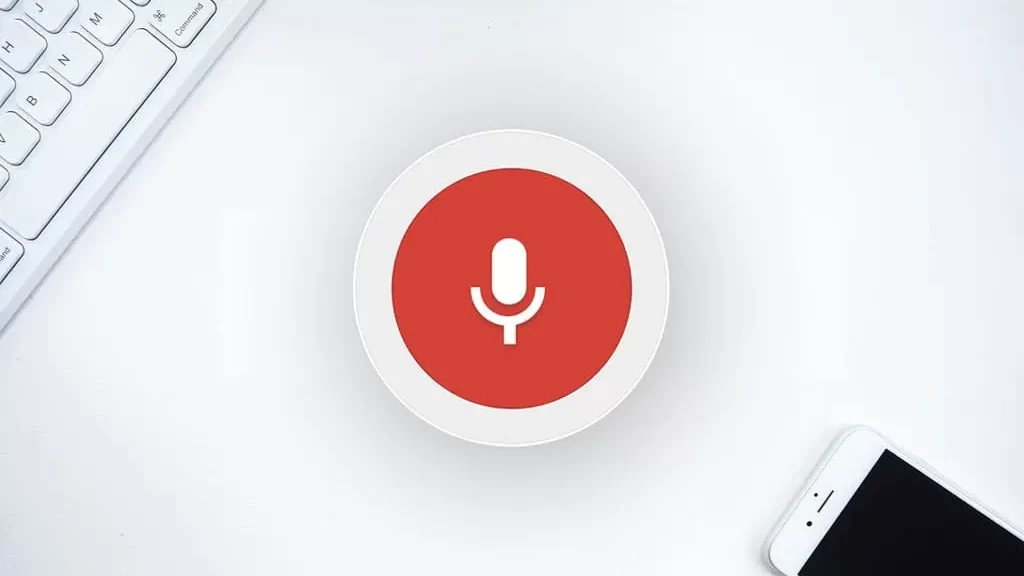
Google Voice Search has revolutionized the way we interact with our devices, allowing us to perform searches and tasks simply by using our voice. However, encountering the message “Google Voice Search is Not Supported on Your Device” can be frustrating.
In this article, we will explore the possible reasons for this compatibility issue and provide troubleshooting tips to help you resolve it.
Fix: Google Voice Search is Not Supported on Your Device
1. Check Device Compatibility
The first step in troubleshooting this issue is to ensure that your device is compatible with Google Voice Search. The feature is primarily available on smartphones and tablets running Android 5.0 (Lollipop) and above, as well as on iPhones and iPads with the Google app installed. If your device meets these requirements, proceed to the next step.
2. Update the Google App
Outdated versions of the Google app can sometimes cause compatibility issues with Google Voice Search. To fix this, head to your device’s app store (Google Play Store for Android or App Store for iOS) and check for any available updates for the Google app. Install the latest update and try using voice search again.
3. Enable Voice Search
Make sure that the voice search feature is enabled on your device. For Android users, open the Google app, tap the “More” tab, go to Settings, and select Voice. From there, enable “Voice Match” and “Hey Google” to activate voice search.
For iOS users, open the Google app, tap your profile picture, go to Settings, and select Voice Search. Enable the “Hey Google” option to activate voice search.
4. Check Language Settings
Voice search may not work if the language settings on your device are not properly configured. Go to your device’s settings and navigate to the language and input section.
Ensure that the language set as the default matches the language you are using for voice commands. If not, adjust the settings accordingly and try using voice search again.
5. Clear Cache and Data
Sometimes, accumulated cache and data within the Google app can cause compatibility issues. To resolve this, go to your device’s settings, find the Apps or Application Manager section, locate the Google app, and clear its cache and data.
This action will not delete your personal information but may reset some settings to their default values.
6. Reinstall the Google App
If none of the above steps work, you may need to uninstall and reinstall the Google app. This process ensures that you have the latest version of the app and eliminates any potential glitches. Go to your device’s settings, find the Apps or Application Manager section, locate the Google app, uninstall it, and then reinstall it from the app store.
Google Voice Search is not supported Other important points
Google Voice Search is not supported on iPhone
When using an iPhone, you may also come across the issue of Google Voice Search not being supported. This is because Apple’s iOS prioritizes its native voice assistant, Siri, over other voice search applications. Siri is deeply integrated into iOS and serves as the default voice assistant.
To perform voice searches, you can use Siri by pressing and holding the home button or utilizing the “Hey Siri” command. Although Google Voice Search is not directly supported on iPhones, you can still access Google Search and perform text-based searches through the Google app or a web browser.
Google Voice Search not working on Android phone
If you are experiencing difficulties with Google Voice Search on your Android phone, there are a few troubleshooting steps you can take:
- Ensure that you have the latest version of the Google app installed on your device. Updates often bring bug fixes and improvements.
- Check your internet connection. A stable internet connection is necessary for Voice Search to function properly.
- Go to the Google app settings on your device and ensure that the Voice Search feature is enabled.
- Clear the cache and data of the Google app through the App Settings menu to resolve any temporary glitches.
- Restart your device, as this can sometimes resolve minor software issues.
Google Voice Search is not supported on your device (Android)
If you receive the message “Google Voice Search is not supported on your device” on an Android device, it may be due to compatibility issues.
Ensure that your device meets the minimum requirements for Google Voice Search. In some cases, older or lower-end Android devices may not have the necessary hardware capabilities to support this feature.
Google Voice Search is not supported on Huawei devices
If you own a Huawei device and encounter the message that Google Voice Search is not supported, it is likely due to the ongoing trade restrictions between Huawei and Google. These restrictions limit access to certain Google services, including Voice Search.
Unfortunately, there is no immediate solution to enable Google Voice Search on Huawei devices. However, you can explore alternative voice assistant options available on your device, such as Huawei’s own voice assistant, to perform voice commands and searches.
FAQ
Why is Google Voice not supported on my device?
The lack of support for Google Voice Search on certain devices can be attributed to trade restrictions, device limitations, or prioritization of native voice assistants by manufacturers.
How do I fix Google Voice not being supported in my country yet?
Google Voice availability varies by country. If Google Voice is not supported in your country, you may need to use alternative voice assistants or explore workarounds such as VPN services to access it.
How do I enable Google Voice to search?
To enable Google Voice Search, ensure that you have the latest version of the Google app installed on your device and enable the Voice Search feature in the app’s settings.
Why can’t I download Google Voice on my Android?
If you cannot download Google Voice on your Android device, it may be due to compatibility issues or region-specific restrictions. Check if your device meets the requirements and try accessing the app from trusted sources like the Google Play Store.
Conclusion
Encountering the “Google Voice Search is Not Supported on Your Device” message can be frustrating, but by following the troubleshooting steps outlined in this article, you can resolve the compatibility issue and regain access to the powerful voice search feature.
To keep your device and the Google app up to date, enable voice search settings, and ensure that your language settings are properly configured. With these measures in place, you’ll be able to enjoy the convenience and efficiency of voice-activated searches on your device.