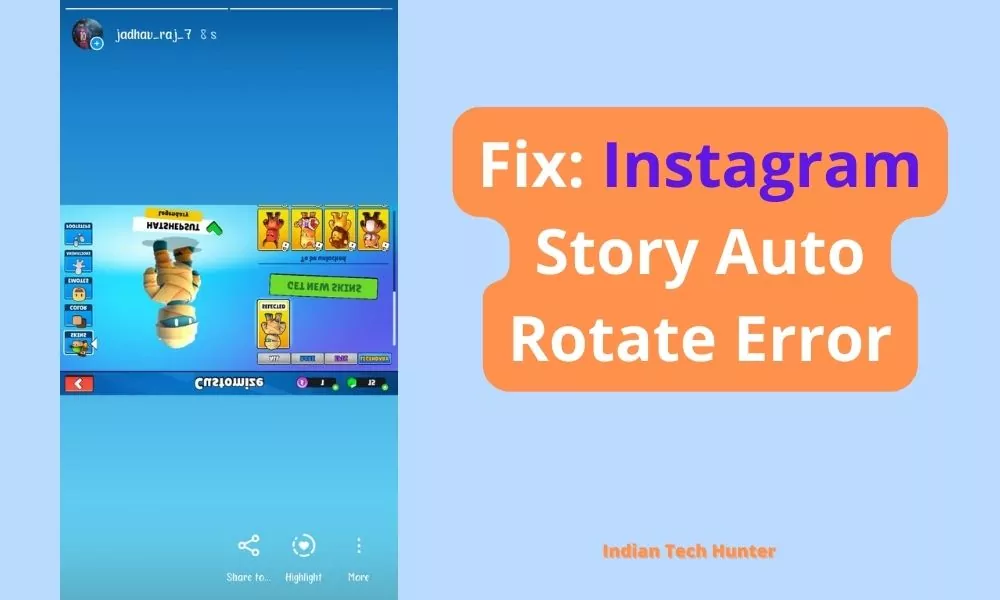
Instagram is a photo and video sharing social networking service founded in 2010 by Kevin Systrom and Mike Krieger, and later acquired by American company Facebook Inc., now known as Meta Platforms. The app allows users to upload media that can be edited with filters and organised by hashtags and geographical tagging.
Recently my cousin’s brother was uploading an image of his stumble guys profile on his Instagram story but he wasn’t able to do that because the image was rotating when the story was set.
I found some solutions for him and in this post, we are sharing those solutions with you, so do read till the last word.
Fix: Instagram Story Auto Rotate Error
1. Clear Cache & Force Stop
Force stop & Clearing the cache of Instagram will not delete any important data from your phone so don’t worry about your data. It can solve this image/ video upside down problem of instagram.
To clear the cache & Force stop the Instagram long tap on the Instagram app icon. Then tap App info and then find the Clear cache option (this option’s position differs in different smartphones).
After clearing the Cache now find the force stop option and confirm the force stop.
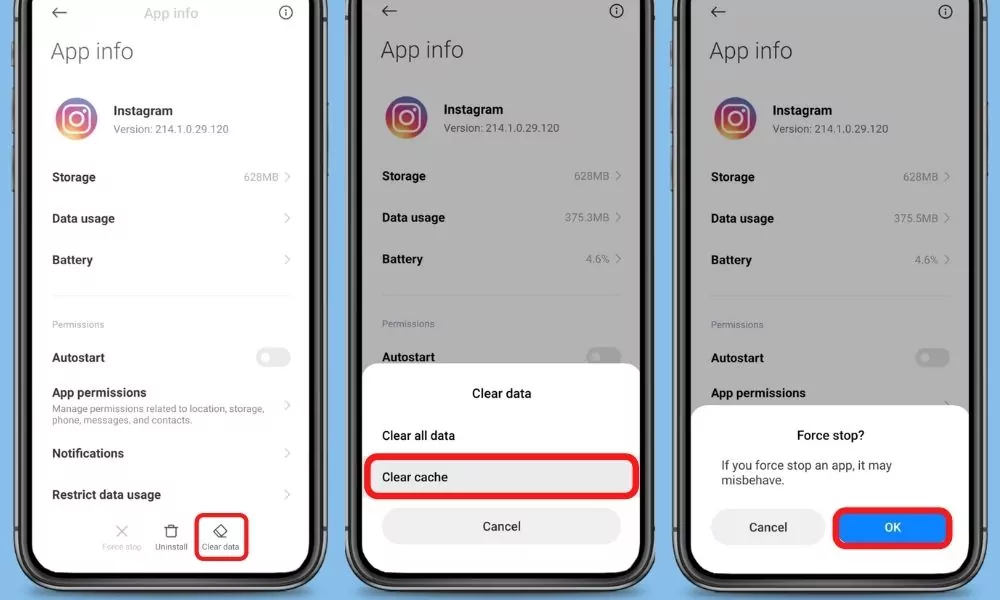
2. Update Instagram
If you are running an old version of Instagram then it may have some bugs. So try installing the updated version of apps from different App Download Sites or from Playstore.
To Update Instagram from the Play Store follow the steps mentioned below:
1. Open the Play Store app then tap on your profile present in the upper-right corner.
2. Then go to ‘Manage apps and device‘ and go to ‘Updates available‘.
3. Then find Instagram and tap Update.
If Instagram is not on the list then your App must be up to date already. In this case, follow the next solution. If you using iPhone then go to App Store and check the Available Update section if Instagram is available then update it.
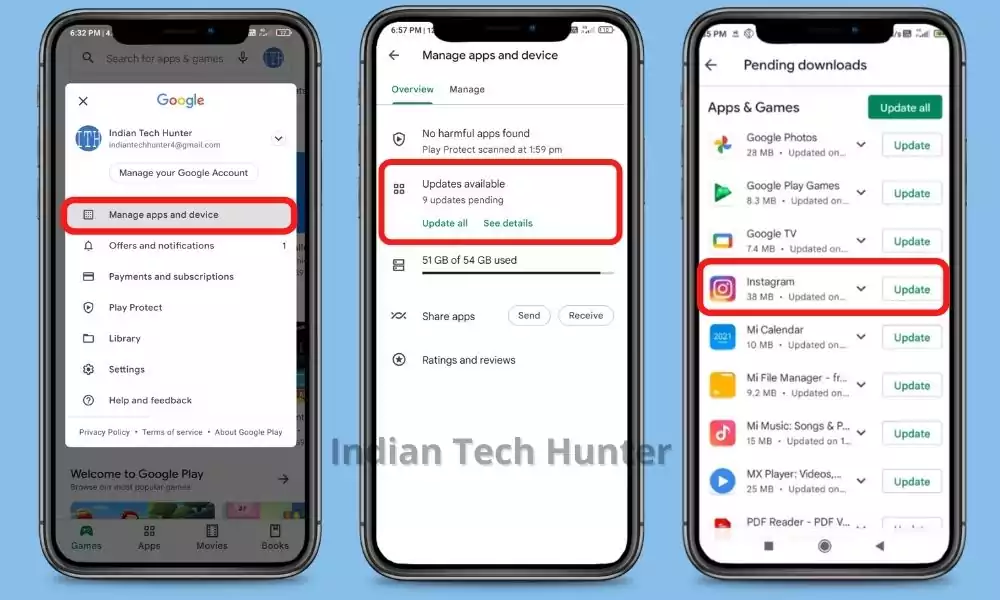
To Update Instagram on an iOS device from the App Store follow the steps mentioned below:
- Open the App Store.
- Tap your profile icon at the top of the screen.
- Scroll to see pending updates. Search for Instagram and Tap Update next to an app to only update that app.
3. Internet Issue
Sometimes your current internet source becomes useless for using Instagram in such case you get such error. You may face a situation where your Youtube is working, google search is working but Instagram still showing such an story flip image issue.
So, try connecting to different Internet if available. If you have different network provider Internet then try using that, or if you have broadband WI-FI then try using that too, in many
4. From website
If you are in hurry. If you are facing this problem from your app then you can use website to access your Instagram account, by doing this you Instgram video flip image will be avoided but not solved on your smartphone.
Open the Instagram website and login there and you can upload the story easily now and there will be no issue.
5. Restart
Sometimes your smartphone gets some bugs which cause many issues with your apps on your smartphone. In such cases rebooting your smartphone is the best option you can do to overcome such bugs. Simultaneously, restarting can resolve the problem related to many apps.
6. Contact support
Unfortunately, If all the above solutions didn’t work, then try contacting the support team of Instagram they will definitely help you to solve your problem for sure.
7. A video guide for you:
We have tried to share all the possible solutions you need to know to solve the Instagram Story Auto flip Error. If you still have any kind of issues or problems then feel free to comment below. We will help you as soon as possible.
Also, dont forget to share the solution that worked for you so that other people can also know.