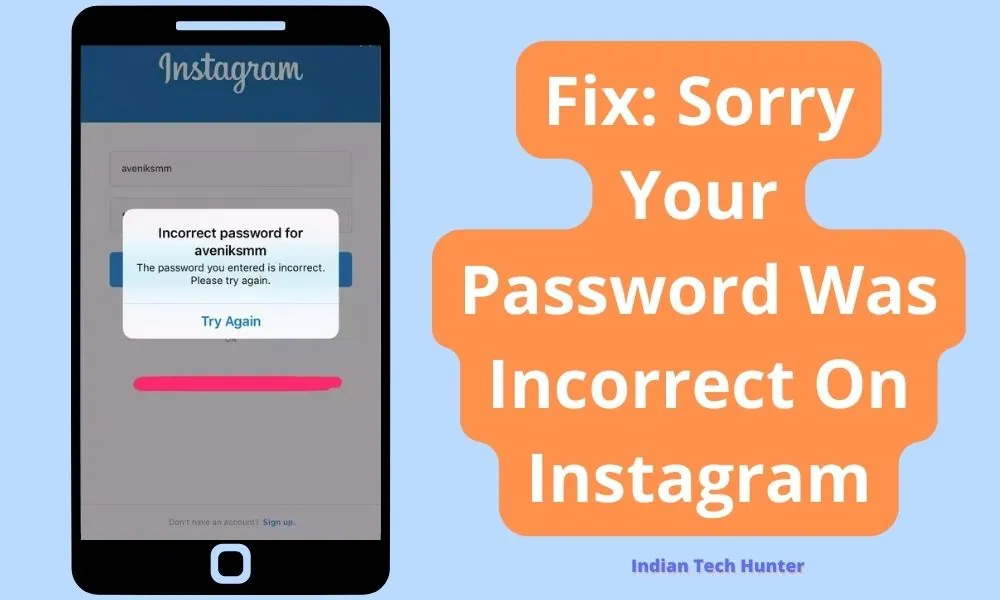
Instagram, a widely used platform, occasionally users face difficulties with the app and recently people have been facing the issue “Sorry, Your Password Was Incorrect” message. This can be immensely irritating, especially when you are confident in the accuracy of your password.
In this guide, I will try to dive into the common reasons behind this issue and provide step-by-step solutions to help you regain seamless access to your Instagram account.
Common Reasons behind this issue:
1. Typing Error
One of the simplest explanations for the incorrect password message is a typing error. You may be confident of the password that you are trying but you are probably wrong and that’s why Instagram is showing you that message.
Carefully double-check your username and password. In the password first letter is mostly capital so check that out. You can check your notes or saved passwords in Chrome to get an idea of your passwords. Additionally, confirm that the Caps Lock key is not accidentally toggled.
2. Password Update Discrepancies
If you recently changed your password and are encountering login issues, make sure you attempt to log in from the device where you updated the password. Changes may not synchronize immediately across multiple devices immediately. You can wait for an hour and then try to log in again.
3. IP Ban and Security Measures Instagram
Employs security measures to protect user accounts. If you’ve recently been locked out, an IP ban might be in effect. Wait for a specific duration before attempting to log in again, or you can try to log in from Chrome browser or from another device.
4. Two-Factor Authentication
If you’ve activated two-factor authentication, remember to enter the code sent to your registered phone or email in addition to your password. Check your messages for the authentication code and input it when prompted.

Troubleshoot: Sorry Your Password Was Incorrect On Instagram
While trying the following solutions on your smartphone if a message is being shown to you repeatedly then you should go to Chrome and try these solutions.
1. Password Reset via Email
- Navigate to the Instagram login page.
- Click on “Forgot Password.”
- Input the email associated with your account.
- Check your email for a password reset message.
- Utilize the provided link to reset your password.
2. Identifying Your Username
- If you can’t recall your username, visit an account that tagged you in a post.
- Look for the message in the password reset email, specifying, “You requested a password reset for (@youraccount).”
3. Checking Associated Email
- If you’re uncertain about the email linked to your account, peruse the accounts of friends with whom you’ve interacted.
- Search for pictures you liked, commented on, or were tagged in to unveil your new username.
4. Password Manager Interference
If you use a password manager, it might autofill an outdated or incorrect password. Manually enter your credentials to rule out any interference from the password manager.
5. Reinstall the Instagram App
If you’re facing issues on a mobile device, consider uninstalling and reinstalling the Instagram app. This ensures you have the latest version and can resolve any app-specific glitches.
6. Account Verification
Check if your account requires additional verification steps, such as confirming your email address or phone number. It is usually called two-factor authentication which you may have activated in the past. Sometimes, incomplete verification can hinder login attempts.
7. Incognito/Private Browsing Mode
In case of logging from the browser try logging in using the incognito or private browsing mode of your browser. It will help identify whether browser extensions or cache issues are affecting the login process.
8. Check for Outages
Verify if Instagram is experiencing any service outages. Visit the official Instagram status page or social media channels for updates on potential issues affecting user access. You can check big news sites such as Techradar, Time of India, The Indian Express, etc to check if there is any Instagram glitch that’s causing login issues.
9. Account Suspension or Deactivation
Confirm that your account hasn’t been suspended or deactivated due to a violation of Instagram’s terms of service. If your device is Suspended or deactivated you must have got mail in registered mail.
If it is Suspended or deactivated, you may need to follow Instagram’s appeal process.
Final Words
Resolving the “Sorry, Your Password Was Incorrect” message on Instagram is solvable by given above outlined steps. You should try to eliminate simple errors, consider security measures, and follow the all troubleshooting steps provided. At last none of the given methods work, reach out to Instagram support for further assistance.