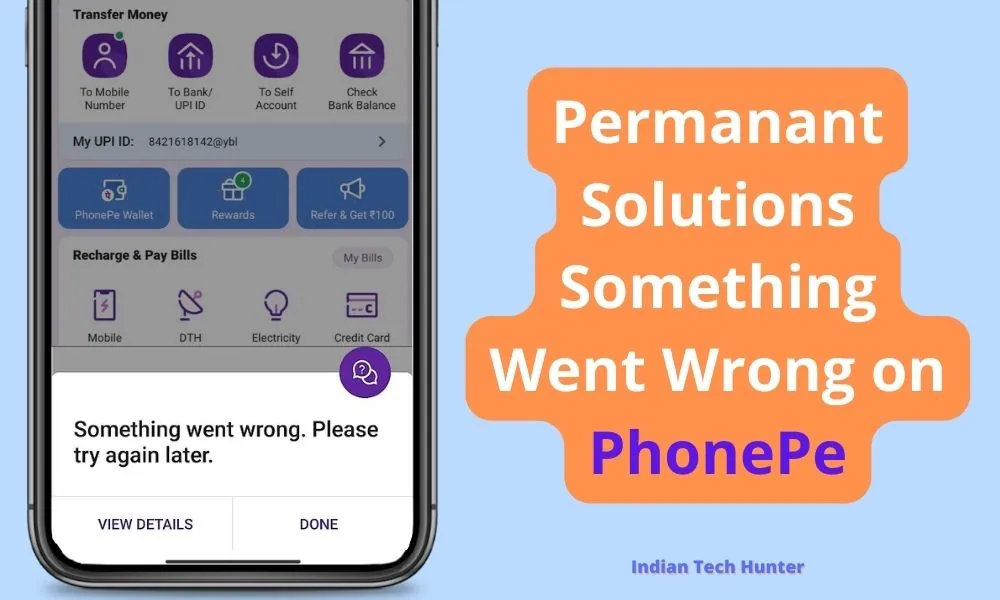
Every app comes with some bugs and PhonePe isn’t an exception to that rule either. If you are using PhonePe to make payments online or even just transferring money, you may find yourself running into a few roadblocks.
You are on your way to purchase something from Flipkart when all of sudden you get a notification saying there is an error on Phonepe app.
You are wondering what can be done at that moment and how you can continue with your transaction. OOPS – Something went wrong error on phonepe app.
This is an error code that is given when there has been an internet connectivity failure or any kind of technical difficulty. However, in such cases you do have other options available.
Luckily, there are some solutions to this problem that can help you get back on track in no time at all. Here is what to do if something goes wrong with PhonePe.
Permanant Solutions Something Went Wrong on PhonePe
1. Reset your device
If you are using an Android device and you’re facing issues making or receiving payments, try resetting your phone by turning it off and on. To do so:
- Press and hold down both power buttons until your device powers down.
- Then wait 20 seconds
- Turn your phone back on again, and see if that fixes it.
2. Clear Cache and Clear data
Clearing the cache of the PhonePe app will not delete any important data but ‘Clear all data’ will delete all data of the PhonePe app basically it will reset the app and you will have to set up the PhonePe app again from the start if you Clear the data of it.
Firstly try clearing the cache if it dont works then try to Clear all data.
Steps to clear cache and clear all data of PhonePe-
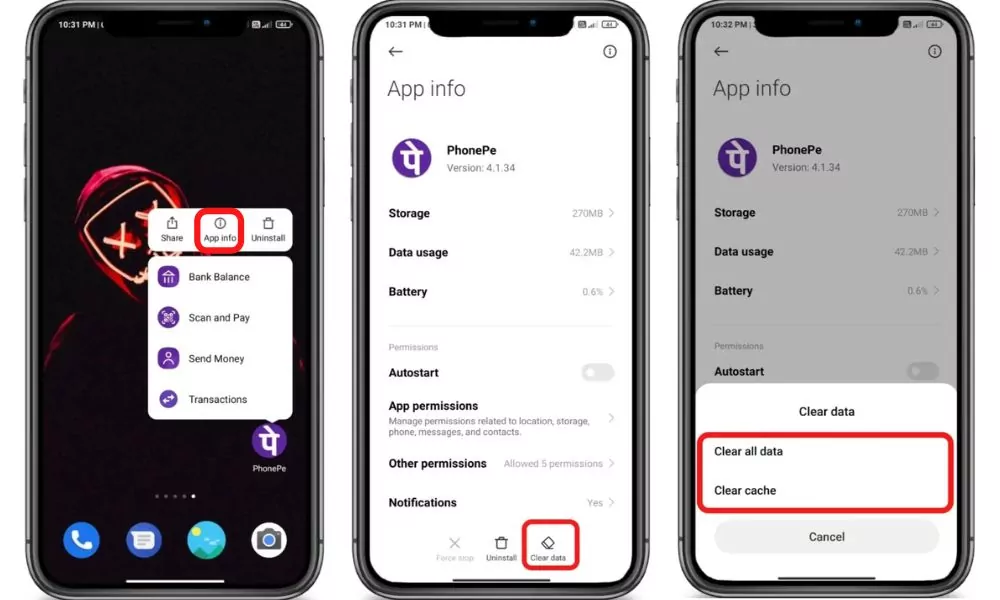
3. Update your app or reinstalling on another device?
Sometimes apps get hung up, so you should give it another shot. If you can’t update or download your app, please delete and reinstall from Google Play to resolve any issues.
You can also check to see if there is an updated version of your app: Go to Google Play and then click ‘My Apps’ on left side menu. Select ‘PhonePe’ and click update if available.
Once you have downloaded/updated your app, log out of all other devices and sign back in with your PhonePe account. To do so, simply select Settings at top right corner > Sign Out > Sign In with PhonePe.
Please make sure that you are using atleast Android 4.4 KitKat (or above) for best performance. If not, kindly upgrade your OS to continue using PhonePe services on that device.
Note: If you are reinstalling phonepe from Google Play Store, make sure that any other app on your device are closed when launching PhonePe for the first time post-uninstallation.
4. Airplane Mode
A common mistake people make when trying to load payments is accidentally turning off their data connection. Either on purpose or by accident.
If you have been experiencing connection issues, try restarting your phone and turning on Airplane Mode for 30 seconds.
This can give your system enough time to reconnect to an internet signal without throwing you out of Pay, so it’s worth a shot if you think that might be what happened.
5. Check the internet
Sometimes your current internet source becomes useless for using PhonePe in such case you get such an error, you may not be able to open the PhonePe app.
So, try connecting to different Internet if available. If you have different network provider Internet then try using that, or if you have broadband WI-FI then try using that too, in some cases this solution works!
6. Contact support
Unfortunately, If all the above solutions didn’t work, then try contacting the support team of PhonePe they will definitely help you to solve your problem for sure.
Conclusion
In conclusion, whatever problem you are experiencing with your PhonePe app, there are always solutions to it. From contacting customer support to using a different phone, you won’t have to spend time in checking your bank accounts or checking if your money is safe anymore.
So try one of these solutions and let us know if it works for you in our comment section! If it doesn’t work, we will update our post with more solutions to help out as well.