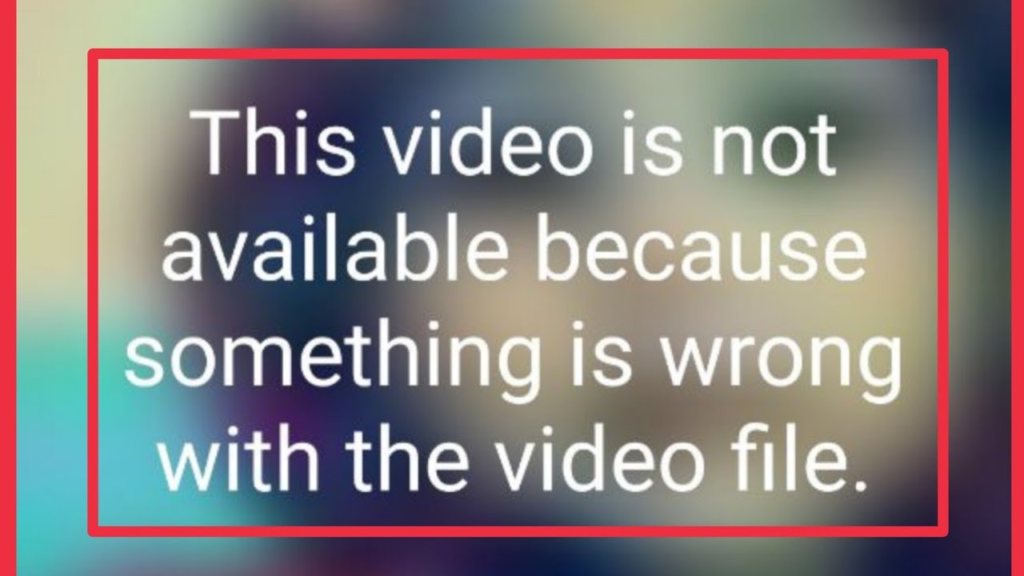
WhatsApp has become an integral part of our daily communication, allowing us to share various media, including videos, with friends, family, and colleagues. However, at times, you may encounter issues where WhatsApp videos become unavailable or unplayable due to various reasons.
In this article, we will explore common problems such as “This Video is Not Available Because Something is Wrong With The Video File,” “There was an error playing the video in the WhatsApp status,” “WhatsApp status not playing,” and “WhatsApp not playing videos on iPhone.”
We will also provide you with effective troubleshooting solutions to resolve these issues and get your WhatsApp videos back on track.
Fix WhatsApp This Video is Not Available Because Something is Wrong With The Video File
1. Check the Video Format
The first step in troubleshooting the “WhatsApp: This Video is Not Available Because Something is Wrong With the Video File” error is to ensure that the video format is compatible with WhatsApp. WhatsApp supports various video formats such as MP4, MKV, AVI, and more.
If the video you’re trying to play is in an unsupported format, you may encounter this error. To fix this, you can convert the video to a WhatsApp-compatible format using free online video converters or dedicated software.
2. Verify the Video File Integrity
Sometimes, the video file itself may be corrupted or incomplete, leading to an error message on WhatsApp. To verify the integrity of the video file, try playing it on a different media player or computer. If the video plays fine elsewhere, the issue might lie with the WhatsApp application.
However, if the video fails to play on other platforms as well, consider obtaining a new copy of the video from the original source or asking the sender to resend it.
3. Clear WhatsApp Cache
The accumulation of cache files within the WhatsApp application can sometimes cause video playback issues. Clearing the cache can help resolve this problem. To clear the cache on an Android device, go to “Settings,” then “Apps,” select WhatsApp, and tap on “Clear Cache.”
For iOS users, you can try Offloading WhatsApp, which will clear the cache.
4. Enable WhatsApp Storage Permissions
In some cases, WhatsApp may not have proper access to your device’s storage, resulting in a video playback error.
To enable storage permissions on Android, go to “Settings,” then “Apps,” select WhatsApp, and tap on “Permissions.” Ensure that the “Storage” permission is enabled.
On iOS, go to “Settings,” then “Privacy,” select “Photos,” and enable access to WhatsApp.
5. WhatsApp Video Unavailability Due to Lack of Backup
Sometimes, you may receive a message stating, “WhatsApp this video is not available because it was not backed up.” This typically occurs when the sender has deleted the video from their device or WhatsApp backup files.
To overcome this issue:
- Request the sender to resend the video if they still have it.
- Check if you have a backup of your WhatsApp chats and media files. If yes, restore the backup to retrieve the missing video.
6. Error Playing WhatsApp Status Videos
If you encounter an error of WhatsApp Status Not Playing try the following steps to troubleshoot the issue:
A) Clear WhatsApp cache: Go to your device’s settings, locate the WhatsApp application, and clear its cache. Then, restart the app and try playing the status video again.
B) Restart your device: A simple restart can often resolve temporary glitches or conflicts that may be affecting WhatsApp’s functionality.
C) Update WhatsApp: Ensure that you have the latest version of WhatsApp installed on your device. Outdated versions may have compatibility issues with certain video formats.
D) Check storage space: Ensure that your device has sufficient free space to download and play videos. Delete unnecessary files or transfer them to an external storage device if needed.
8. WhatsApp Video Playback Issues on iPhone
If WhatsApp videos are not playing on your iPhone, here are some specific solutions:
A) Check app permissions: Make sure WhatsApp has permission to access your iPhone’s camera roll and media files. Go to Settings > Privacy > Photos, then enable access to WhatsApp.
B) Update iOS: Ensure that your iPhone is running the latest iOS version. Updates often include bug fixes and improvements that can resolve compatibility issues.
C) Contact WhatsApp support: If the problem persists, reach out to WhatsApp support for further assistance or report the issue through the app’s settings.
This video is not available because something is wrong with the video file in Hindi meaning
“व्हाट्सएप: यह वीडियो उपलब्ध नहीं है क्योंकि वीडियो फ़ाइल के साथ कुछ गलत है” त्रुटि के निवारण में पहला कदम यह सुनिश्चित करना है कि वीडियो प्रारूप व्हाट्सएप के अनुकूल है। WhatsApp MP4, MKV, AVI और अन्य जैसे विभिन्न वीडियो प्रारूपों का समर्थन करता है।
यदि आप जिस वीडियो को चलाने का प्रयास कर रहे हैं वह असमर्थित प्रारूप में है, तो आप इस त्रुटि का सामना कर सकते हैं। इसे ठीक करने के लिए, आप मुफ्त ऑनलाइन वीडियो कन्वर्टर्स या समर्पित सॉफ़्टवेयर का उपयोग करके वीडियो को व्हाट्सएप-संगत प्रारूप में परिवर्तित कर सकते हैं।
FAQ
Why is my video file not supported on WhatsApp?
WhatsApp supports a range of video formats, including MP4, AVI, and MKV. If your video file is not supported, it may be due to incompatible video codecs, resolution, or other technical factors.
Why is WhatsApp not accepting MP4 videos?
Although WhatsApp generally supports MP4 videos, certain MP4 files encoded with uncommon codecs or high resolutions may encounter compatibility issues. Additionally, corrupt or incomplete MP4 files can also lead to errors.
How do I fix an unsupported video file?
To fix an unsupported video file, try converting it to a compatible format like MP4 using a video converter tool. This will ensure that the video can be played on WhatsApp. Or you can try Online sites, there are numerous online and offline video converter tools available for this purpose.
Conclusion
WhatsApp is a versatile platform for sharing videos, but it’s not uncommon to encounter issues such as unavailability, playback errors, or status video problems.
By following the troubleshooting steps outlined in this article, you can effectively resolve these issues and get back to enjoying seamless video playback on WhatsApp. Remember, staying up to date with app versions, clearing cache, and checking permissions are essential practices to maintain a smooth WhatsApp experience.