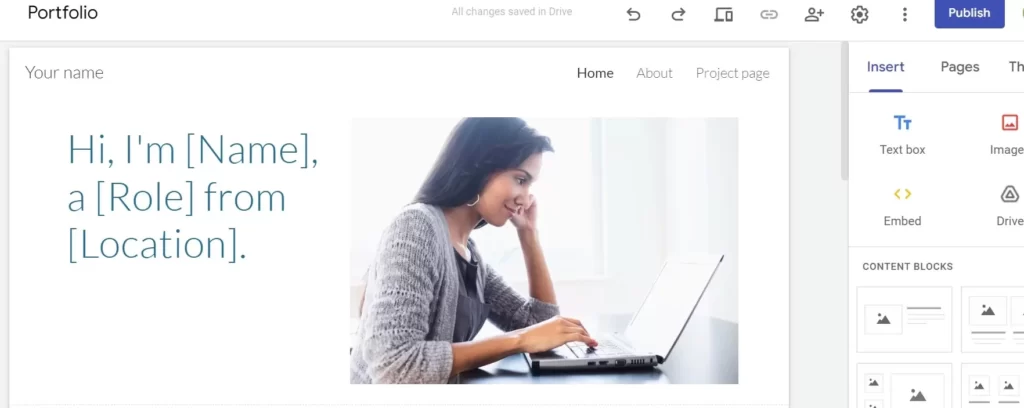
Google Sites is a structured wiki and web page creation tool included as part of the free, web-based Google Docs Editors suite offered by Google. The service also includes Google Docs, Google Sheets, Google Slides, Google Drawings, Google Forms, and Google Keep. Google Sites is only available as a web application.
Steps to customize the URL path on your Google Sites website
Step 1. Open your Google site’s user panel.
Step 2. Now open the site on which you want to customize the URL path of a particular page.
Step 3. Select the page on which you want to customize the URL path. In my case, I have chosen the “Demo” & click on the “⋮” icon present in front of that Page.
Step 4. Click on the properties option.

Step 5. After that under the Advanced option, you will see “Custome path” under that type the word that you want. When you click Done the final URL will look like this –
https://sites.google.com/view/best-count/demo
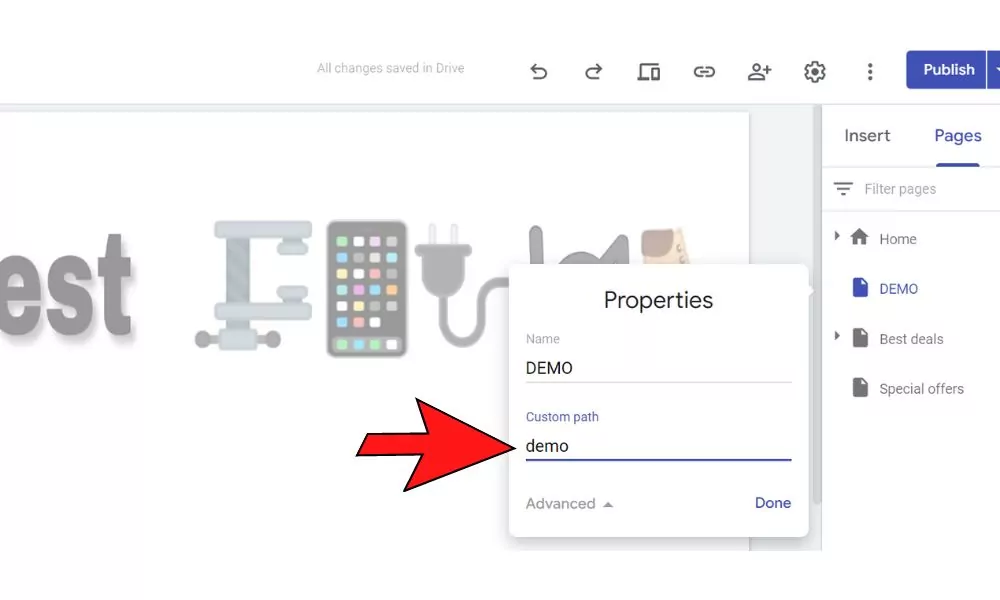
FAQ:
Hope you got help from our post. Dont forget to express your thoughts and expressions in the comment box.