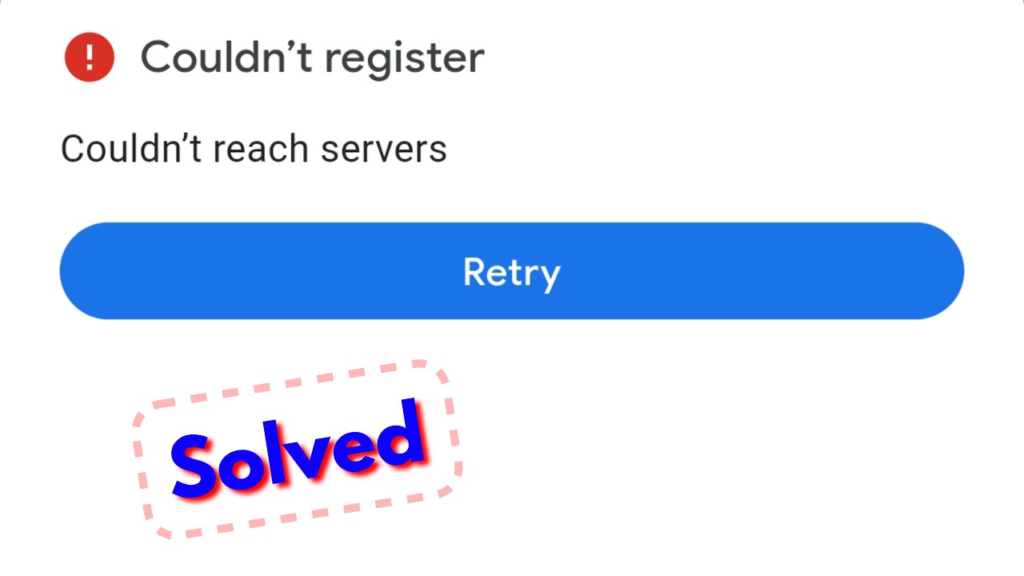
GPay, also known as Google Pay, has become an increasingly popular digital payment platform that allows users to make secure and convenient transactions. However, like any other application, it may encounter technical glitches from time to time.
One common issue that users may face is the “GPay Couldn’t Reach Servers” error, which can be frustrating and hinder the smooth operation of the app. In this article, we will explore some practical solutions to resolve this issue and get your GPay up and running again.
Solutions To Fix Gpay Couldn’t Reach Servers Issue
1. Check Your Internet Connection
The first step in troubleshooting the “GPay Couldn’t Reach Servers” issue is to ensure that your internet connection is stable and reliable. A weak or intermittent internet connection can prevent GPay from establishing a connection with the servers. Try connecting to a different Wi-Fi network or switching to mobile data to see if the issue persists.
2. Clear Cache and Data
Sometimes, accumulated cache and data can interfere with the proper functioning of GPay. Clearing the cache and data can help resolve any underlying conflicts or corrupted files. To do this, follow these steps:
Open your device’s settings and navigate to “Apps” or “Application Manager.” Now Locate and select “Google Pay” from the list of installed apps. Then Tap on “Storage” and then choose “Clear Cache” and “Clear Data.”
Note: Clearing data will remove any locally stored information, so make sure to sync your data with your Google account or back it up before proceeding.
3. Update GPay
Outdated versions of GPay may have compatibility issues with the server infrastructure, leading to connection problems. Updating the app to the latest version can often resolve such issues. Follow these steps to update GPay:
First Open the Google Play Store on your device, Then Tap on the menu icon (three horizontal lines) in the top-left corner, and then Select “My apps & games.”. Now Locate “Google Pay” and tap on the “Update” button if available.
4. Disable VPN or Proxy Settings
If you are using a VPN (Virtual Private Network) or proxy settings on your device, they might interfere with the connection between GPay and the servers. Temporarily disable these settings and try launching GPay again to check if the issue is resolved.
5. Check Date and Time Settings
Incorrect date and time settings on your device can sometimes cause authentication problems with server connections. Ensure that your device’s date and time are set correctly by following these steps:
Go to your device’s settings. & Find “Date & time” or “Time & language” settings. then Enable the “Automatic date and time” option.
Understanding “Couldn’t Reach Servers” Meaning
When you encounter the error message “Couldn’t Reach Servers” on GPay, it indicates a failure to establish a connection between your device and the GPay servers. This could be due to various reasons, such as poor network connectivity, server maintenance, or technical glitches. The error disrupts your ability to perform transactions and access features like checking bank balances, thus causing inconvenience.
Meaning of “Couldn’t Reach Servers” in Hindi
For users seeking the Hindi translation of the error message “Couldn’t Reach Servers,” it can be understood as “सर्वर तक पहुंच नहीं सका.” This Hindi translation helps users across India to identify and troubleshoot the issue effectively.
FAQ
Why is my GPay server not working?
The GPay server may not be working due to various reasons, such as server maintenance, network issues, or temporary outages. It is advisable to wait for some time and try again.
What does “Couldn’t Reach Servers” mean?
“Couldn’t Reach Servers” indicates that your device is unable to establish a connection with the GPay servers, hindering its functionality.
Why am I getting errors on Google Pay?
Errors on Google Pay can occur due to several factors, including server issues, network problems, outdated app versions, or device-specific compatibility issues. Troubleshooting steps like those mentioned above can help resolve the most common errors.
Conclusion
Encountering the “Couldn’t Reach Servers” error on GPay can be frustrating, but with the solutions provided in this article, you can troubleshoot the issue and get back to making hassle-free digital transactions.
Also try to check your internet connection, clear cache, and data, update the app, disable VPN or proxy if applicable, and reinstall the app if necessary. If the problem persists, reaching out to GPay’s customer support may provide further assistance.