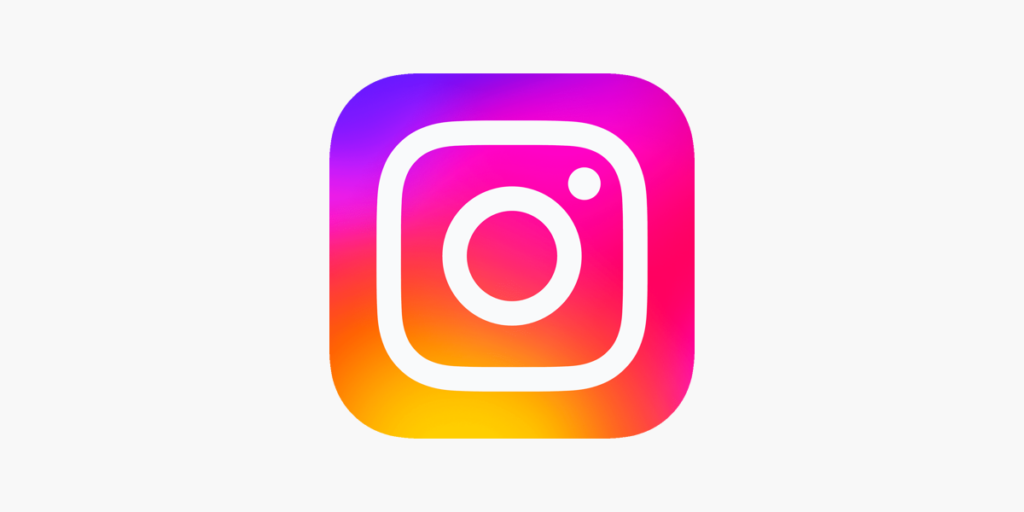
Instagram Live has become a popular platform for users to connect, engage, and share experiences in real time. However, like any other technology, it is not immune to occasional glitches.
One of the most frustrating issues that Instagram Live users may encounter is the “black screen” problem, where the live stream appears completely dark. In this article, we will explore the possible causes of this issue and provide practical solutions to help you resolve the Instagram Live black screen problem.
Fix Instagram Live black screen Issue
1. Check your internet connection
Start by ensuring that you have a stable and reliable internet connection. A weak or unstable network connection can lead to disruptions in the live stream, including a black screen. Switch to a more stable network or try reconnecting to the Wi-Fi.
2. Restart the Instagram app
Sometimes, the Instagram app may encounter temporary glitches or bugs that can cause the black screen issue. Close the app completely and then reopen it to see if the problem persists. If it does, move on to the next step.
3. Update the Instagram app
Outdated versions of the Instagram app may contain bugs or compatibility issues that can cause various problems, including the black screen issue. Check for any available updates in your device’s app store and install them. Updating the app to the latest version often resolves such issues.
4. Clear app cache and data
Accumulated cache and data can sometimes interfere with the smooth functioning of the Instagram app. To clear the cache and data, go to your device’s settings, find the Instagram app, and select the option to clear cache and data. Restart the app afterward and check if the black screen problem persists.
5. Disable the power-saving mode
Power-saving modes on some devices can limit the performance of certain apps, including Instagram, to conserve battery life. Disable any power-saving modes or restrictions that may be affecting the app’s functionality. Launch Instagram Live again and see if the black screen issue is resolved.
6. Reinstall the Instagram app
If none of the above solutions work, consider uninstalling and reinstalling the Instagram app on your device. This can help to eliminate any potential corrupted files or settings that might be causing the black screen issue. After reinstalling, log in to your account and try using Instagram Live again.
Instagram Live Black Screen on Samsung/ Android:
- Clear App Cache: Start by clearing the cache of the Instagram app on your Samsung device. This can help resolve any temporary glitches causing the black screen issue.
- Update Instagram: Ensure that you have the latest version of Instagram installed on your Samsung device. Developers often release updates to fix bugs and improve overall performance.
- Check Camera Permissions: Ensure that Instagram has permission to access your device’s camera. Go to Settings > Apps > Instagram > Permissions and enable the camera permission if it’s disabled.
- Restart the Device: Sometimes, a simple device restart can resolve temporary software issues that may be causing the black screen problem.
Instagram Live Black Screen on iPhone:
- Force Close and Reopen: Double-press the home button (or swipe up from the bottom on iPhone X or newer models) to access the app switcher. Swipe up on the Instagram app to force close it, then reopen it to see if the black screen issue persists.
- Reinstall Instagram: If the problem persists, try deleting the Instagram app and reinstalling it from the App Store. This can help resolve any corrupted files that might be causing the issue.
Instagram Live Black Screen on PC:
- Clear Browser Cache: If you’re using Instagram Live on your PC, clear your browser cache. This can be done by accessing your browser’s settings and clearing the cache and cookies.
- Disable Extensions: Some browser extensions can interfere with the functionality of Instagram Live. Disable any extensions that might be causing conflicts and try using Instagram Live again.
FAQ
Why is Instagram’s live black screen?
The Instagram Live black screen issue can occur due to various reasons, including temporary glitches, outdated app versions, camera permission issues, or software conflicts.
How do I fix the black screen on Instagram?
Try clearing the app cache, updating Instagram, checking camera permissions, restarting the device, or reinstalling the app. These steps can often resolve the black screen problem.
Why is my Instagram turning black?
There can be several factors contributing to Instagram turning black, such as software bugs, compatibility issues, or device-specific problems. Following the troubleshooting steps mentioned above should help resolve the issue.
How do you get a black screen on Instagram stories?
If you encounter a black screen while using Instagram Stories, ensure that you have granted camera access permissions to Instagram in your device settings. Additionally, try restarting the app or updating it to the latest version to fix any potential bugs.
Conclusion
Experiencing a black screen issue during an Instagram Live session can be frustrating, especially when you want to engage with your audience in real time.
By following the troubleshooting steps outlined in this article, you should be able to address the problem and get your Instagram Live stream up and running smoothly again.
Also try to check your internet connection, update the app, clear cache and data, disable power-saving modes, and reinstall the Instagram app if necessary. With these solutions, you can overcome the Instagram Live black screen issue and continue to enjoy seamless live streaming on the platform.