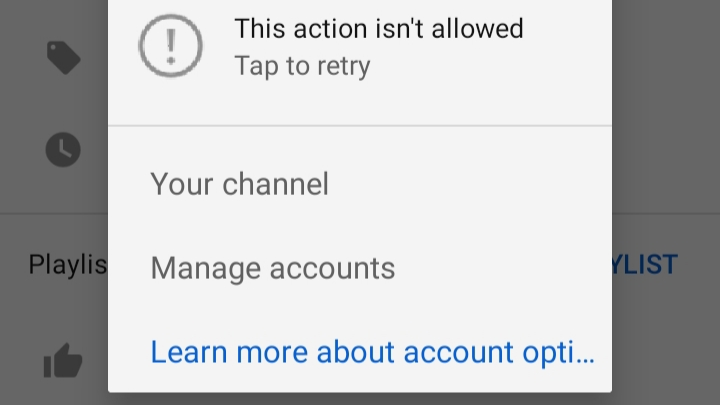
YouTube has become an integral part of our lives, offering a vast array of videos to entertain, educate, and inspire us. However, encountering the frustrating message “This Action Isn’t Allowed” can quickly dampen the user experience.
This issue often arises on YouTube’s mobile app, when using the platform in Hindi, or specifically on Android devices. In this article, we will delve into the possible causes behind this problem and provide practical solutions to help you get back to enjoying YouTube without any interruptions.
If you enjoy watching videos online, you might also find a YouTube video downloader useful. It lets you save your favorite videos directly to your device. This means you can watch them anytime, even without an internet connection. It’s a handy tool for keeping videos you love.
Fix “This Action isn’t Allowed Tap To Retry” On YouTube Account
1. Ensure App and Device Compatibility
First and foremost, it’s essential to confirm that your device meets the requirements for using YouTube’s mobile app. Check if your smartphone or tablet is running on a compatible operating system version and has sufficient storage space. Outdated software or insufficient storage might lead to restrictions in accessing certain features on YouTube.
2. Clear Cache and Data
Sometimes, accumulated cache and data can cause conflicts with the YouTube app, resulting in restricted actions. To resolve this, go to your device’s settings, locate the “Apps” or “Applications” section, and find YouTube.
From there, clear the cache and data associated with YouTube. This process may slightly vary depending on your Android device model, but a quick online search can provide specific instructions.
3. Update YouTube App
Keeping your YouTube app updated is crucial for accessing all the latest features and bug fixes. Visit the Google Play Store and search for the YouTube app. If an update is available, select it and let it install. Afterward, restart the app and check if the “This Action Isn’t Allowed” message persists.
4. Language Settings
If you are encountering this issue specifically while using YouTube in Hindi, check your language settings. Open the YouTube app, go to the account settings, and navigate to the “Language” section. Ensure that Hindi is selected as the primary language. If not, make the necessary changes and see if it resolves the problem.
5. Check Network Connectivity
A stable internet connection is crucial for uninterrupted YouTube usage. Ensure that you have a reliable network connection, either through Wi-Fi or mobile data. If the issue persists, try switching between different networks to identify if the problem lies with your current network provider.
6. Reinstall the YouTube App
If none of the above solutions work, consider uninstalling the YouTube app from your Android device and reinstalling it. This process will eliminate any potential app-specific glitches and provide you with a clean installation. Visit the Google Play Store, search for YouTube, and reinstall the app. Once the process is complete, log in to your account and verify if the issue has been resolved.
This action isn’t allowed on YouTube in Hindi
YouTube पर इस कार्रवाई की अनुमति नहीं दिए जाने का कारण प्लेटफ़ॉर्म द्वारा कार्यान्वित कई कारकों और नीतियों को माना जा सकता है। YouTube, सबसे बड़े वीडियो-साझाकरण प्लेटफार्मों में से एक होने के नाते, अपने उपयोगकर्ताओं के लिए एक सुरक्षित और सुखद अनुभव सुनिश्चित करने के लिए दिशानिर्देश और सामुदायिक मानक स्थापित किए हैं।
YouTube पर कुछ कार्यों के प्रतिबंधित होने का एक मुख्य कारण हानिकारक या अनुपयुक्त सामग्री के प्रसार को रोकना है। YouTube का उद्देश्य परिवार के अनुकूल वातावरण बनाए रखना है और इसलिए हिंसक, यौन रूप से स्पष्ट या अभद्र भाषा को बढ़ावा देने वाली सामग्री को प्रतिबंधित करता है। ये प्रतिबंध विविध उपयोगकर्ता आधार की सुरक्षा के लिए हैं और यह सुनिश्चित करते हैं कि प्लेटफ़ॉर्म सकारात्मक जुड़ाव का स्थान बना रहे।
FAQ
How do I fix YouTube’s “This Action Isn’t Allowed” error?
Try clearing cache and data, updating the app, or changing language settings. If the problem persists, contact YouTube support for further assistance.
Why is YouTube saying I can’t access it with my account?
This error message could indicate a temporary issue with your account or a violation of YouTube’s policies. Reach out to YouTube support for clarification and assistance.
How do I recover my YouTube account?
If you’re unable to access your YouTube account, visit the YouTube account recovery page and follow the instructions provided. You may need to provide account-related information to verify your ownership.
Conclusion
Encountering the “This Action Isn’t Allowed” error on YouTube can be frustrating, but with the right troubleshooting steps, you can overcome it. By following the solutions outlined in this article, you should be able to resolve the error and regain full access to YouTube’s features and functionalities.
If the issue persists, don’t hesitate to seek assistance from YouTube’s support team for personalized guidance. Happy watching! If have any doubts, you can comment below.