
Zoom Meetings is a proprietary videotelephony software program developed by Zoom Video Communications. The free plan allows up to 100 concurrent participants, with a 40-minute time restriction. Users have the option to upgrade by subscribing to a paid plan.
There are various error codes according to the cause of the error, where each error code has its own meaning and handling, including error 1003.
Zoom Error code 1003 comes when to give you an indication of an error in the system or device. However, error code 1003 is not solely due to a system. Therefore don’t worry because we will provide explanations and solutions to overcome them.
So keep reading this post till the end to know the solution to overcome the error code 1003 of Zoom.
Causes of Zoom Error Code 1003 on Mobile and PC
Error Code 1003 usually means a violation of Zoom’s Terms of Service. You can check your email if you’ve received an email from Zoom via not accessing your account. For further questions, you can contact violation@zoom.us.
There are many common reasons for this error which include malware attack, Poor internet, improper installation of software, residual files on the device, absence of system files etc.
The meaning of the error code 1003 Zoom is that due to poor network connection, audio quality may be affected because your network does not meet bandwidth requirements.
On PC Zoom error 1003 is mainly caused by corrupted Windows system files.
How to Fix Zoom Error Code 1003 on Mobile and PC
1. Contact Zoom
This error usually refers to a violation of the Terms of services of Zoom that’s why you cannot do many fixes from your side. You can try to contact the Zoom support team in 2-3 ways so that their reply chances will be more.
You can mail them and give your necessary account details without a password of course so that they can see which account you are talking about and also mention your opinion on it. Dont forget to use formal language and explain your all error so that help you as early as possible.
The official support page of Zoom.
2. Internet Issue
Sometimes your current internet source becomes useless for using Zoom in such case you get such error. You may face a situation where your Instagram is working, google search is working but Zoom still showing such an issue.
So, try connecting to different Internet if available. If you have different network provider Internet then try using that, or if you have broadband WI-FI then try using that too, in many cases this method works!
3. Troubleshoot your PC
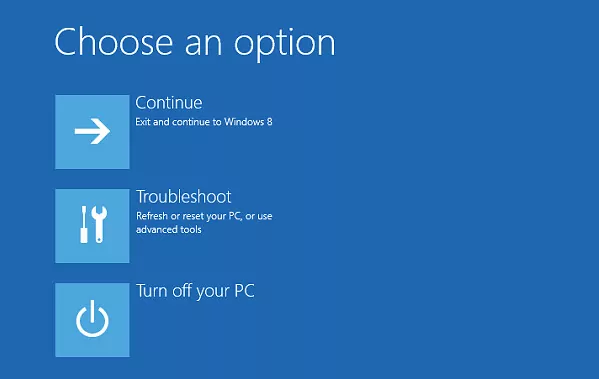
To troubleshoot your PC go to Settings > System > Troubleshoot. Now your system will find errors and will fix them one by one.
Upgrading your system to the latest version available can resolve many problems so try to update your system.
4. Update Zoom App
By using an old version of Zoom you may get such error ‘Zoom Error Code 1003’ so try to check if a new version of Zoom is available or not. If it is available then update it as early as possible and your problem will be solved easily.
Steps to Update Zoom on Android:
- Open the Google Play Store.
- Tap on it your profile or menu icon which must be present at the top.
- Select My apps and games.
- Find Yahoo mail and Update it.
- If you want to try a different app similar to Playstore then you can easily try.
Steps to Update Zoom on iOS:
- Open the App Store.
- Select the Today tab.
- Tap your profile icon at the top of the screen.
- Scroll down to check for updates on Yahoo mail and update it.
Steps to update Zoom on Windows:
- Launch the Zoom desktop application. Windows 10. Open the Windows Start menu. Scroll down to the Zoom folder. …
- Open the profile drop-down menu (top right corner next to Search).
- Select Check for Updates.
- If an update is available, follow all onscreen prompts to start the installation.
If you already have the latest version of Yahoo mail but still have this issue then try the next solution.
5. Restart
Sometimes your smartphone or PC gets some bugs in such cases rebooting your device is the best option that you can do easily. Simultaneously, restarting can resolve the problem related to the network.
Conclusion
Well, that’s complete information from us regarding the complete 1003 Zoom error code along with its causes and how to solve it.
Hope you got value from this post if yes then let us know by commenting your thoughts and do check our related post in the windows and application section.