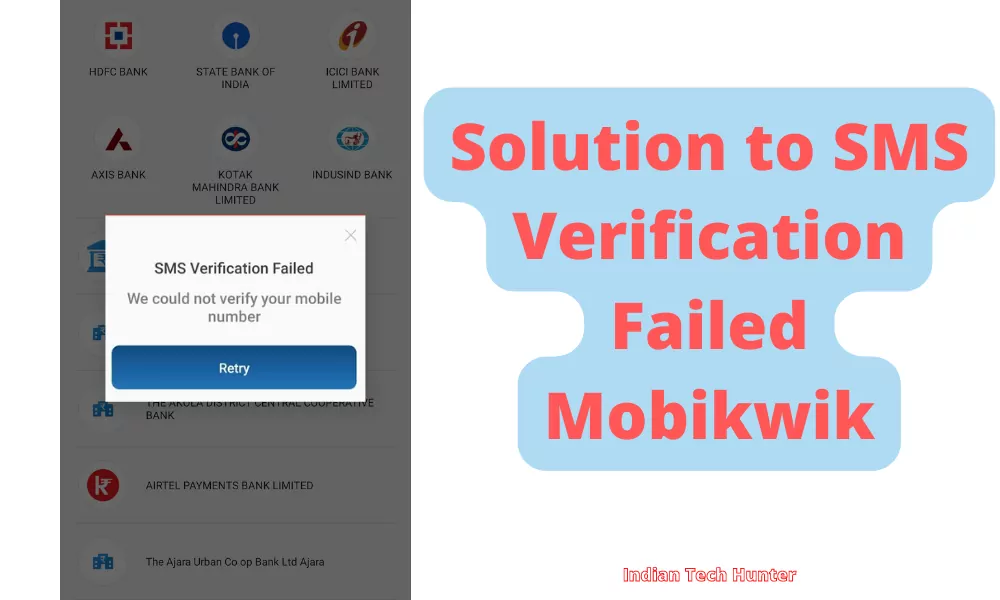
MobiKwik is an Indian payment service provider which was founded in 2009 that provides a mobile phone-based payment system and digital wallet. Customers add money to an online wallet that can be used for payments. It is a well-recognised payments app in India.
There are various encounters with errors on Mobikwik and today we are talking about one such error that SMS verification failed.
When a user tries to register or link his bank account to Mobikwik this error happens. So today in this post we will share some solutions to this issue so that you can apply them one by one.
Solutions to SMS Verification Failed Mobikwik
1. Correct Number & Linking
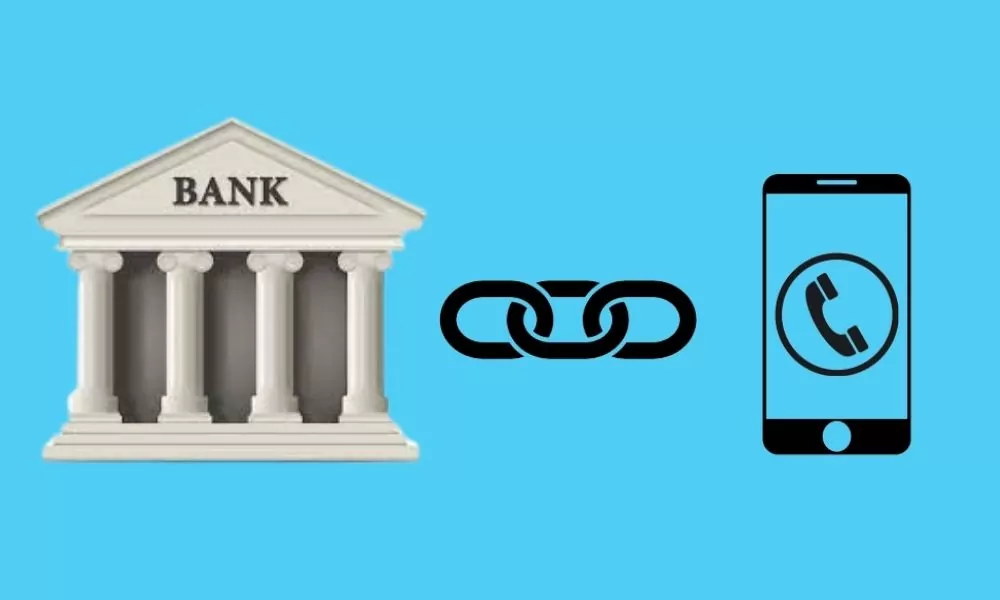
Make sure you have typed the correct number and it should be linked to the same bank. If you have recently linked it then it may take time to refresh your online status. You can visit your bank branch or contact them online to check if your number is linked to your bank account or not.
2. Top-up Recharge:
Most of the time the problem is related to top-up. A low balance on your sim number can cause this problem. Thus to solve this issue firstly dial your balance check the USSD code and check your talk time balance or check your Plan validity. If it is low or your plan has expired then recharge with at least 10 Rs. In my case, it worked only once.
So my suggestion is that you should call your sim card customer care service which will definitely guide the minimum recharge plan that can activate your sim card validity and indirectly the SMS service of your sim. So I recharged with that and my SMS sending issue was solved.
So try recharging your sim card which can activate your SMS sending. After recharging check again if the messages are sending or not, if not then try the next solution.
3. Allow permission
Sometimes due to a lack of permission to send SMS, this error may emerge so you have to allow the Mobikwik app to send or receive SMS.
- Long tap on the Mobikwik app’s icon then tap on the ‘App info’.
- Now navigate to ‘App permissions’.
- Then tap on the ‘SMS’ section and click allow.
4. Check the internet
Sometimes your current internet source becomes useless for using PhonPe in such case you get such error. Even some have reported that weak Internet can cause an interruption in verifying your authority.
So, try connecting to different Internet if available. If you have different network provider Internet then try using that, or if you have broadband WI-FI then try using that too, in some cases this solution works!
5. Update Mobikwik
If you are running an old version of Mobikwik then it may have some bugs. So try installing the updated version of apps from different App Download Sites or from Playstore.
To Update Mobikwik from the Play Store follow the steps mentioned below:
1. Open the Play Store app then tap on your profile present in the upper-right corner.
2. Then go to ‘Manage apps and device’ and go to ‘Updates available’.
3. Then find Mobikwik and tap Update.
If Mobikwik is not on the list then your App must be up to date already. In this case, follow the next solution.
6. Restart The device
Sometimes your smartphone gets some bugs and in such cases rebooting your smartphone is the best option that you can do to overcome such bugs. Simultaneously, restarting can resolve the problem related to the network.
7. Contact support
Unfortunately, If all the above solutions didn’t work, then try contacting the support team of Mobikwik they will definitely help you to solve your problem for sure.
If your SMS service is not working then try contacting your network operator.
Other possible solutions:
Date and time – This error is most common due to incorrect date and time so you only need to set the correct date and time. If you already have the correct date and time then skip this solution.
Clear Cache and Clear data – Clearing the cache of the Mobikwik app will not delete any important data but ‘Clear all data’ will delete all data of the Mobikwik app basically it will reset the app and you will have to set up the Mobikwik app again from the start if you Clear the data of it.
Firstly try clearing the cache if it dont works then try to Clear all data. You can also try to clear the cache of your default messaging app.
Steps to clear cache and clear all data of PhonPe.
We have shared all possible solutions you need to know about the ‘Message not sent tap to try again’ error. If you still have any kind of issues or problems then feel free to comment below. We will help you as soon as possible.