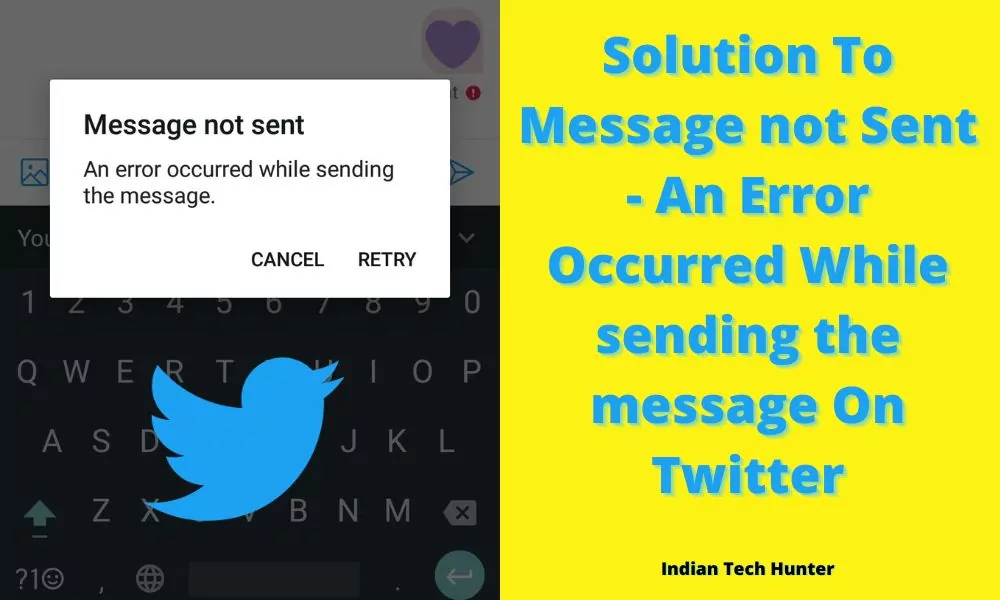
Twitter, Inc. is an American communications company based in San Francisco, California. The company operates the microblogging and social networking service Twitter. It previously operated the Vine short video app and Periscope live streaming service.
A direct message is one of the most important features of Twitter. Recently I was messaging my friend where it showed the error “Message not sent – An error occurred while sending the message”.
I found some solutions to this issue and I have shared those solutions in this post so keep reading till the last word and will get the way to solve this Twitter error.
Solution To Message not Sent – An Error Occurred While sending the message On Twitter
1. Date and time
This error can be seen due to the incorrect date and time so you only need to set the correct date and time. On a smartphone or PC, you should check your date and time settings and make them correct. Follow the steps given below to set the auto date and time on Android. If you already have the correct date and time then skip this solution.
Open phone Settings ‘⚙’.
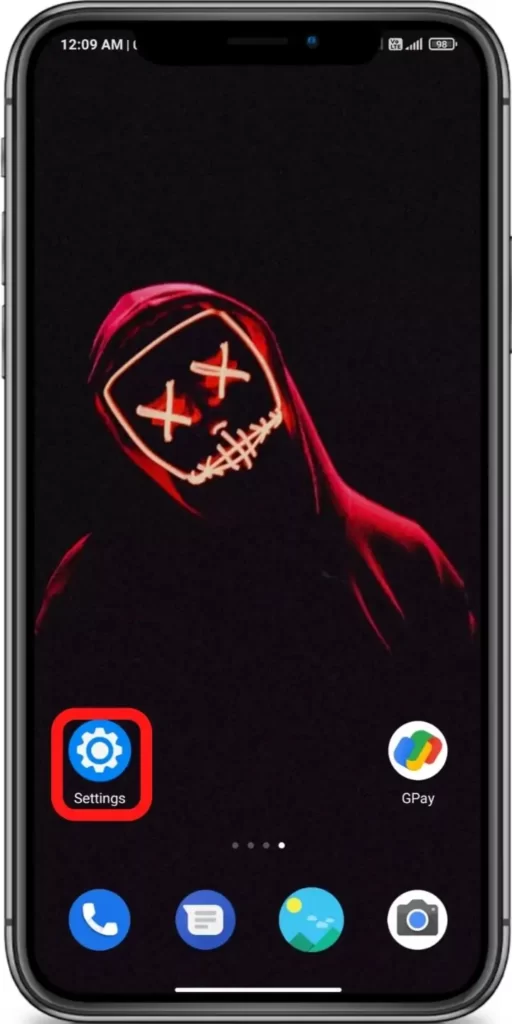
Search for Date and Time & Open it.
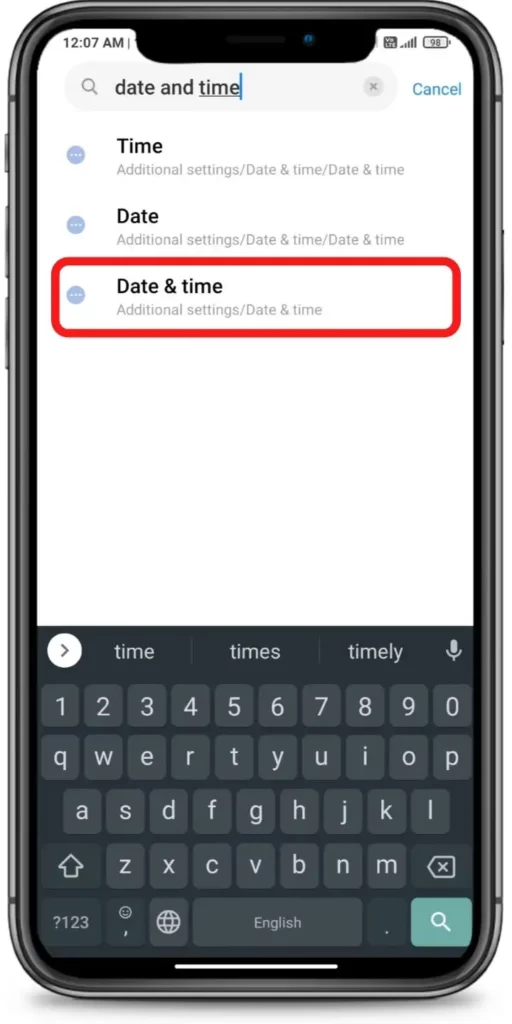
Turn on ‘Use network-provided time’ & ‘Use network-provided time zone’
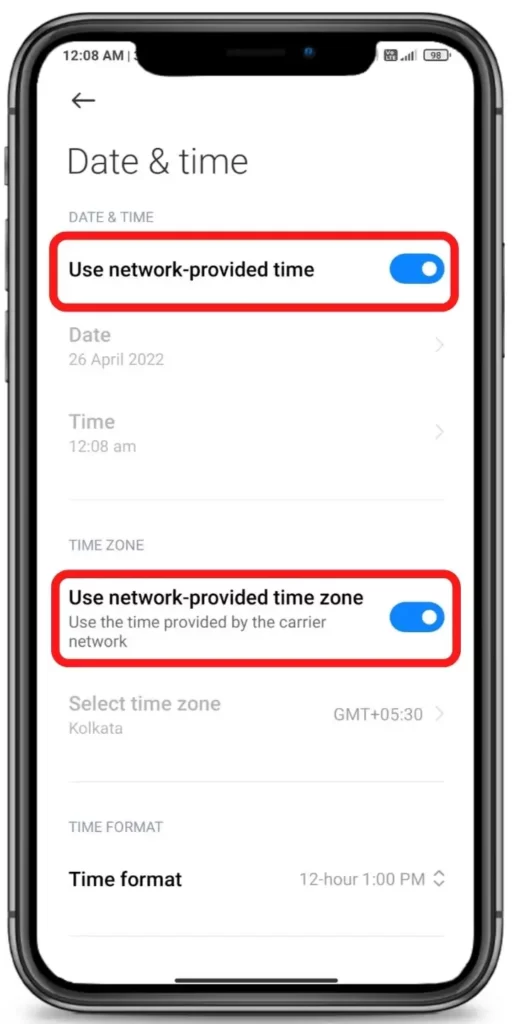







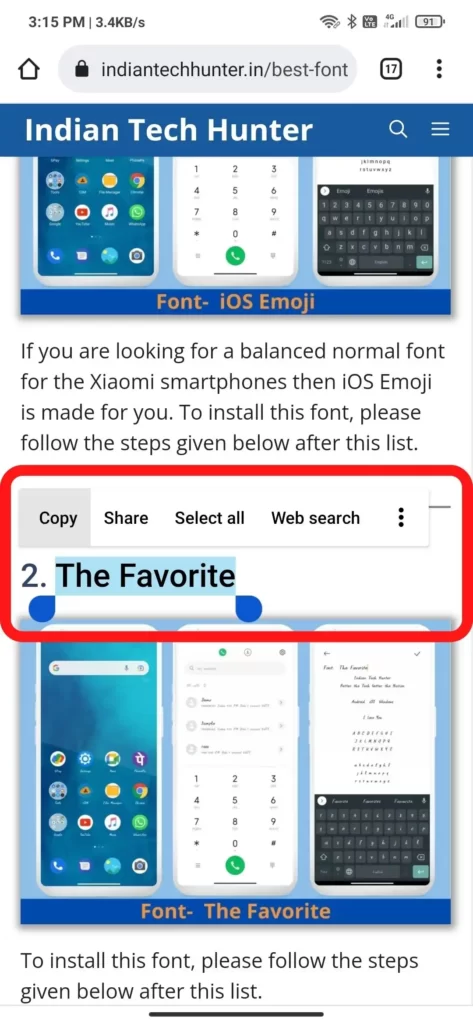
2. Person block or Turn off messages from strangers
If the person blocked you then this error may be shown to you or if the person turned off receiving messages from anyone then you may see such an error. To check this you can message another account.
If a person blocks you, you can’t :
- Start conversations.
- See their tweets.
- Send any tweet to them.
- See a post they were tagged on.
- See any comments.
3. Clear cache and Clear Cookie
Clearing the Twitter cache on your Smartphone and Clearing Twitter Cookies on your Browser(If using Twitter on Browser) will not clear any important data of your Twitter so dont worry about that, on another hand it can solve some issues like this one so give it a try.
To Clear, the cache of the Twitter app go to Settings > Apps > Twitter > Clear Cache.
To clear cookies of Twitter in your browser follow the steps given below which I have performed on our site you just have to repeat similarly to the Twitter tab and Twitter cookies on your browser will be cleared.
Open the site on which you are getting this issue in your browser (I am using my site to demonstrate)
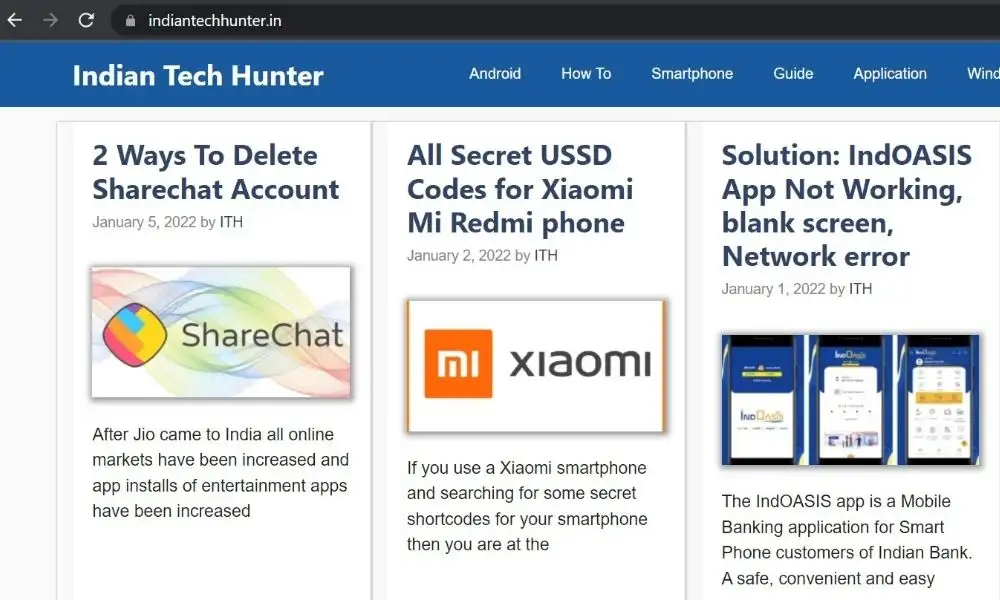
Now click-lock (🔒) icon which is present before the site URL
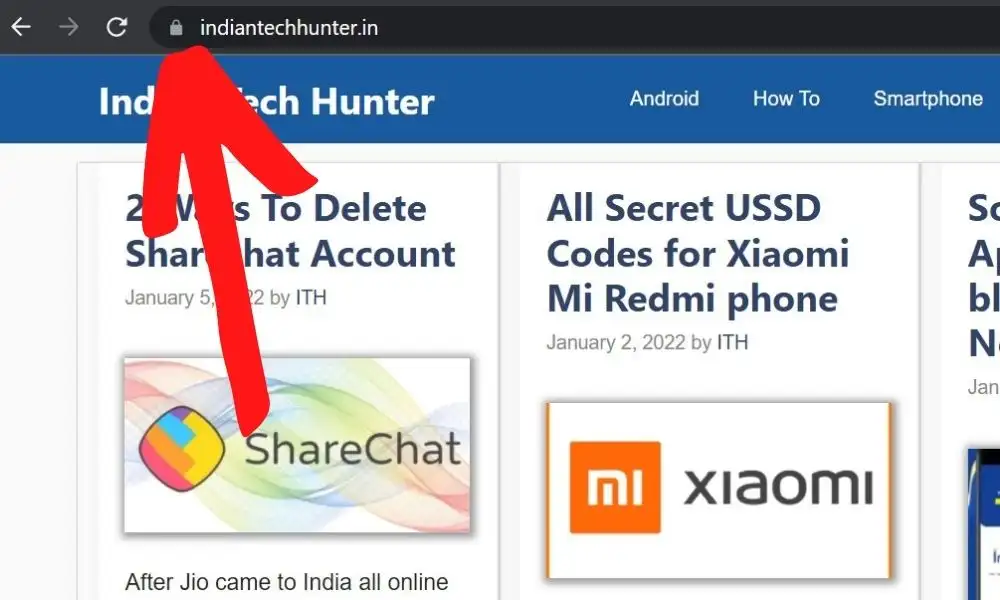
OR
In some cases, you may see ‘⚠ not secure’ so click on it

Now click on ‘Cookies’

Now click on Remove till all coockies get removed
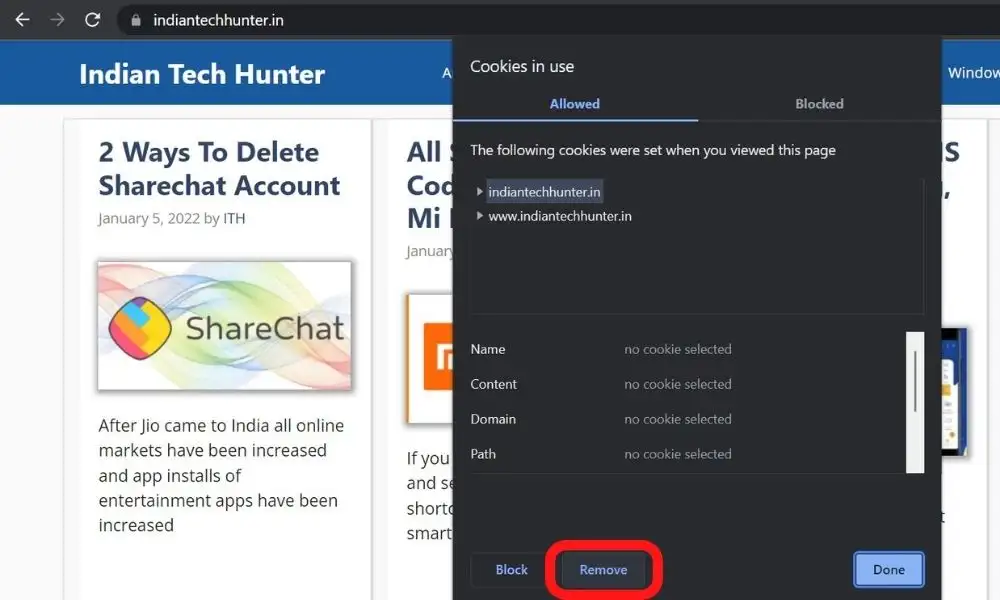
Now click ‘Done’
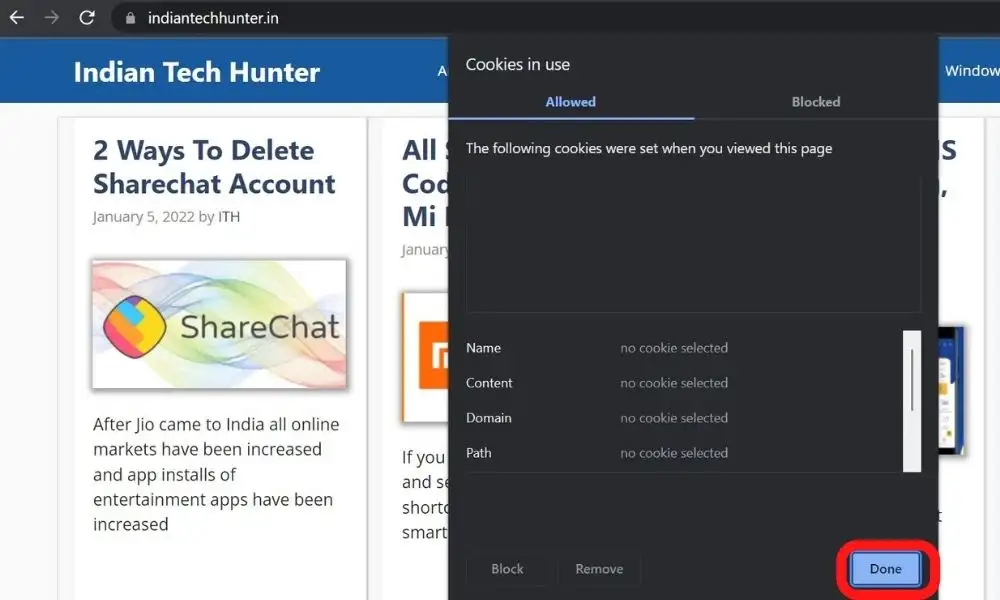
Finally refresh the page
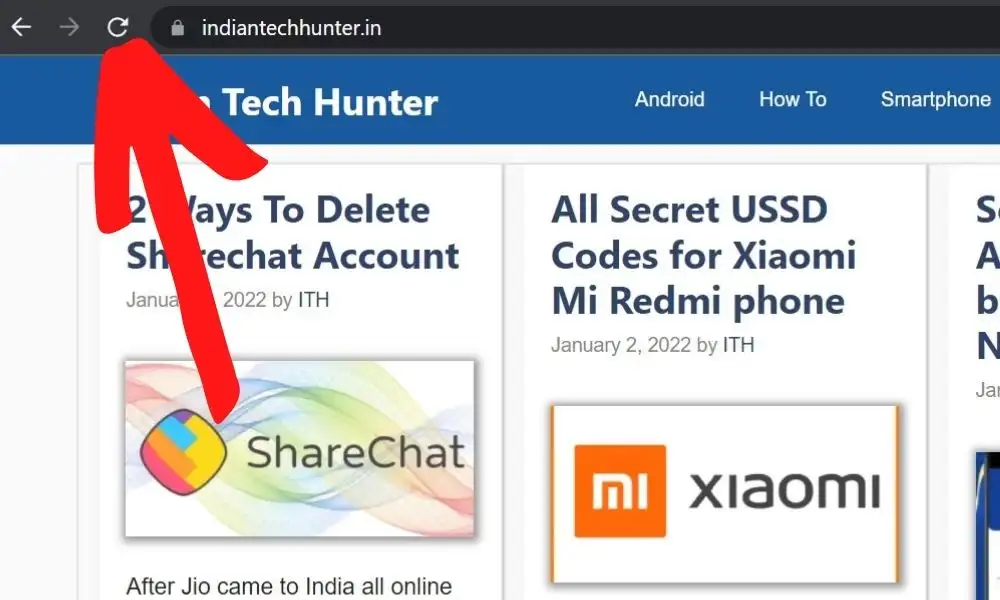










4. Internet Issue
Sometimes your current internet source becomes useless for using Twitter in such case you get such error. You may face a situation where your Instagram is working, google search is working but Twitter still showing such an issue.
So, try connecting to different Internet if available. If you have different network provider Internet then try using that, or if you have broadband WI-FI then try using that too, in many cases this method works!
5. Update Twitter App
By using an old version of Twitter you may get such error ‘An Error Occurred While Sending the Message’ so try to check if a new version of Twitter is available or not. If it is available then update it as early as possible and your problem will be solved easily.
Steps to Update Twitter on Android:
- Open the Google Play Store.
- Tap on it your profile or menu icon which must be present at the top.
- Select My apps and games.
- Find Twitter and Update it.
- If you want to try a different app similar to Playstore then you can easily try.
Steps to Update Twitter on iOS:
- Open the App Store.
- Select the Today tab.
- Tap your profile icon at the top of the screen.
- Scroll down to check for updates on Twitter mail and update it.
If you already have the latest version of Twitter mail but still have this issue then try the next solution.
6. Restart
Sometimes your smartphone or PC gets some bugs in such cases rebooting your device is the best option that you can do to easily. Simultaneously, restarting can resolve the problem related to the network.
Conclusion
So this is it. We have tried to share with you the best working possible ways to solve An Error that Occurred While Sending the message from the Twitter problem and hope you got the value from this post.
Have any questions? dont hesitate to express your thoughts in the comment box.