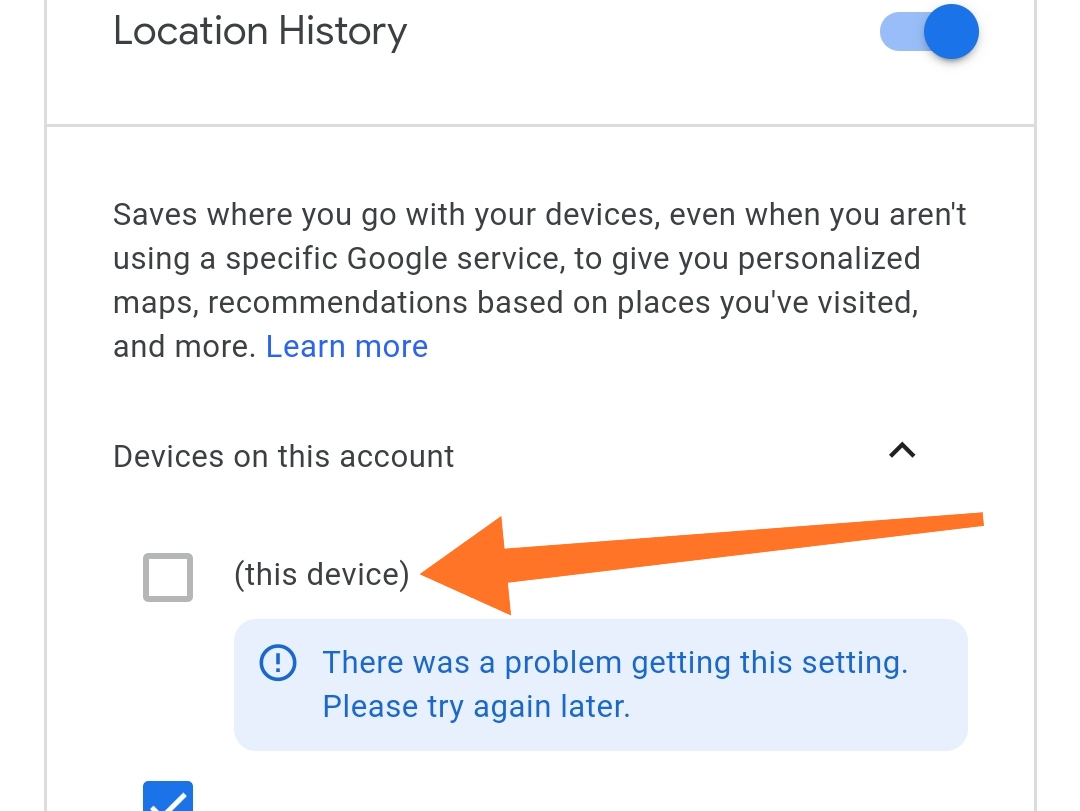
Many Xiaomi device users have reported encountering an issue where they are unable to enable Location History in their Google accounts, resulting in a persistent error message stating, “There was a problem getting this setting.”
This problem can be frustrating, especially for those who rely on location services for various applications. In this article, we will explore potential solutions to resolve the “There was a problem getting this setting” issue on Xiaomi devices.
Solutions To “There was a problem getting this setting” Issue
1. Clearing Data for Google Maps
One possible solution is to clear the data for the Google Maps app. Follow these steps:
- Open the Settings on your Xiaomi device.
- Go to “Apps” or “Applications” and locate Google Maps.
- Tap on Google Maps and select “Storage.”
- Click on “Clear data” or “Clear storage” to remove the app’s data.
- After clearing the data, reopen Google Maps and navigate to the hamburger menu.
- Select “Your Timeline” to proceed with the guided setup.
2. Enabling Account Sync
Sometimes, the “There was a problem getting this setting” error occurs due to account sync being turned off. To enable account sync on your Xiaomi device:
- Open the Settings app on your device.
- Scroll down and select “Accounts” or “Sync.”
- Look for the option “Automatically sync data” and ensure it is enabled.
- If it’s already enabled, you can try turning it off and then on again to refresh the sync.
3. Add Another Google Account in Google Fit
This workaround has proven successful for some users. Follow these steps:
- Install the Google Fit app from the Google Play Store if you don’t have it already.
- Open Google Fit and add another Google account.
- Go through the setup process and agree to enable Location History for that account.
- Once enabled, switch back to your main Google account within Google Fit.
- You should receive a pop-up notification to enable Location History for your device.
- Accept the prompt, and it should restore the functionality of Location History.
4. Update Google Play Services
Ensuring that your Google Play Services are up to date may help resolve the issue. Follow these steps:
- Open the Google Play Store on your Xiaomi device.
- Search for “Google Play Services” in the search bar.
- If an update is available, click on “Update” to install the latest version.
- Restart your device after the update is complete and check if the issue persists.
Conclusion
The “There was a problem getting this setting” error on Xiaomi devices can be resolved by trying various troubleshooting methods. Clearing data for Google Maps, enabling account sync, adding another Google account in Google Fit, and updating Google Play Services are potential solutions that have worked for some users.
If the issue still persists after attempting these methods, contacting Xiaomi support or reaching out to Google support might provide further assistance. Remember, it’s essential to keep your device and apps updated to ensure optimal functionality.