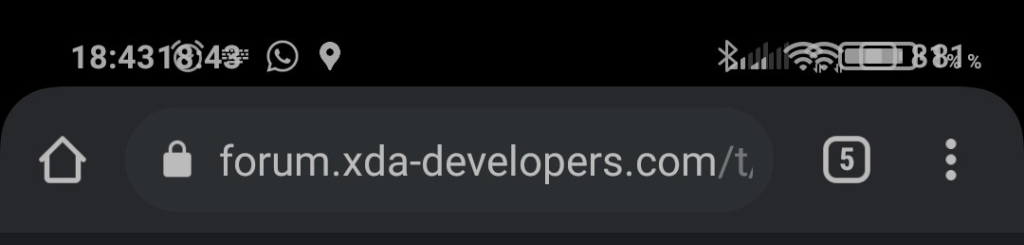
Android devices have revolutionized the way we stay connected and receive notifications. However, it can be frustrating when duplicate notifications flood our notification bar, cluttering our screen and causing confusion.
Thankfully, there are several solutions and settings within the Android operating system that can help streamline your notification experience. In this article, we will explore effective ways to resolve the issue of duplicate notifications on Android devices, allowing you to regain control over your notification bar settings and enjoy a hassle-free mobile experience.
Solutions To Double/ Duplicate Notifications on Android
1. Clearing App Cache and Data
One of the primary causes of duplicate notifications is a corrupted app cache or data. By clearing the cache and data of the specific app generating duplicate notifications, you can often resolve the issue. To do this,
Follow these steps:
- Go to “Settings” on your Android device.
- Select “Apps” or “Applications” from the menu.
- Find the app causing the duplicate notifications and tap on it.
- Choose the “Storage” or “Storage and cache” option.
- Select “Clear cache” and “Clear data.”
2. Disabling Notification Mirroring
Notification mirroring is a feature that allows notifications to appear on multiple devices simultaneously. However, this can sometimes lead to duplicate notifications. To disable notification mirroring,
Follow these steps:
- Open the Google Home app on your Android device.
- Tap on your profile picture or initial in the top right corner.
- Go to “Settings” and select “Notifications.”
- Disable the “Mirror device notifications” option.
3. Adjusting App Notification Settings
Each app on your Android device has individual notification settings that you can customize. By adjusting these settings, you can prevent duplicate notifications.
Here’s how:
- Navigate to “Settings” on your Android device.
- Tap on “Apps” or “Applications.”
- Select the app for which you want to adjust the notification settings.
- Look for the “Notifications” or “Notification settings” option.
- Disable any redundant or duplicate notification categories.
4. Disabling Notification Access for Third-Party Apps
Certain third-party apps may request notification access, which can sometimes result in duplicate notifications.
To disable notification access for specific apps, follow these steps:
- Open “Settings” on your Android device.
- Select “Apps” or “Applications.”
- Tap on “Special access” or “Advanced settings.”
- Choose “Notification access” or “Notification manager.”
- Disable notification access for any apps that are causing duplicate notifications.
5. Resetting App Preferences
Resetting app preferences on your Android device can help resolve various notification-related issues, including duplicates.
Follow these steps to reset app preferences:
- Go to “Settings” on your Android device.
- Tap on “Apps” or “Applications.”
- Select the three-dot menu icon in the top right corner.
- Choose “Reset app preferences” or “Reset default apps.”
Conclusion
Dealing with Double notifications on your Android device can be frustrating, but fortunately, there are several solutions available. By following the steps outlined in this article, you can effectively resolve the issue and regain control over your notification bar settings. Remember to clear app cache and data, disable notification mirroring, adjust app notification settings, disable notification access for third-party apps, and reset app preferences. By implementing these solutions, you can enjoy a streamlined notification experience and make the most out of your Android device & get rid of Double notification bar icons.