
In world, Whatsapp is one of the most used chatting applications in the world. Although there are various apps like WhatsApp that allow users to chat without showing any personal phone number but Whatsapp has its own place and it is now very familiar to use for all ages of people. Every app has its own disadvantages and errors and Whatsapp is not different!
There are various errors in Whatsapp but some of them are very annoying and frustrating.
Today in this post we are going to discuss one annoying and frustrating error:
Download failed “Sorry, this media file appears to be missing. Please ask (Person name) to re-send it. ” which appear while using Whatsapp and we will also talk about its working solutions so that you solve this error and use WhatsApp without any errors.
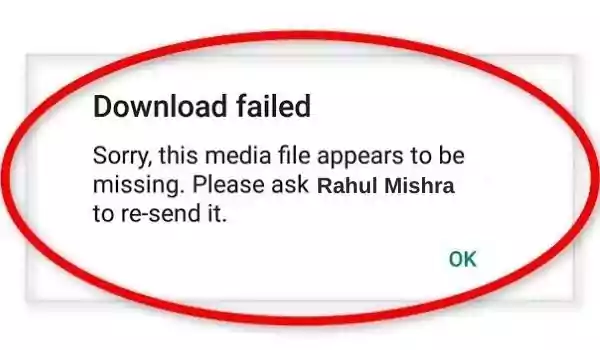
Solution: Sorry This Media File Appears To Be Missing in WhatsApp
1. Network Issue:
I have seen many people having this Whatsapp error which was due to an issue with your internet.
Cellular data: If you are using cellular data to use Whatsapp then check if your data plan is active or not. Then try turning on the Aeroplane mode of your smartphone for a few seconds also try restarting your smartphone. Check your internet by opening our site If nothing site doesn’t load then try contacting the customer care service of your network provider they must solve your network issue.
Wi-Fi: Disconnect and again connect the Wi-Fi, you can also try turning on Aeroplane mode or restarting the smartphone. If you found your Wi-Fi is not working properly then contact your Wi-Fi provider.
2. Update WhatsApp:
I have experienced this WhatsApp error was due to the old version of Whatsapp. The new version of Whatsapp comes with the latest features and addons which aren’t supported by the old version. Thus try to update WhatsApp through the Play store.
Follow the steps given below to update Whatsapp Messenger:
- Open Google Play Store.
- Search “WhatAspp”.
- If Update is available then update the WhatsApp.
- After that Restart your smartphone.
- Launch WhatsApp and look for that file again.
3. Clear Cache of Whatsapp:
A cache is the stored data that is used to process the work performed on a specific device. Whatsapp also uses Cache and sometimes cache gets some error and it creates problems thus you should clear the cache of your WhatsApp. (Clearing cache of your WhatsApp will not delete any files, chats, photos or documents associated with Whatsapp.)
To clear the cache of your WhatsApp follow the steps given below:
- Go to ‘Settings’ of your phone.
- Select ‘Applications’
- Search WhatsApp.
- Go to ‘Storage’
- Clear cache.
4. Avoid deleting files:
Sometimes due to deleting some important files later, Whatsapp shows various errors. When storage Runs out many people tend to find the files which are taking the most of the storage.
Thus avoid deleting the files you may think aren’t helpful and try to free up the space in the right way.
5. Give Storage permission:
When you install Whatsapp this permission to access the files is granted but later if permission is not granted it can create problems in future.
- Go to Settings and tap the App Management button.
- Now find a list of apps that you have installed.
- Scroll down and see WhatsApp, and then tap it.
- You will see all the settings associated with the app, which includ permissions. finally tap Permissions.
- If it is not allowd then, click Files and media and enable it.
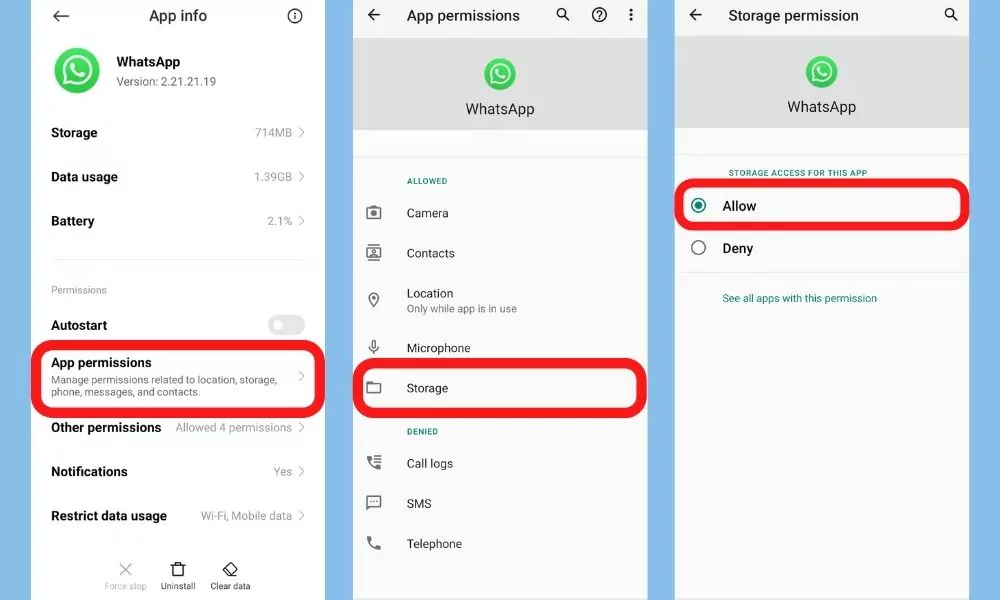
Wrapping Up:
The “sorry this media file appears to be missing” issue on Whatsapp is really annoying and frustrating, but there are some ways by using which you can try to solve it.
In this article, I’ve tried to give you several methods to resolve this issue: Network Issue, Update WhatsApp, Clear Cache of Whatsapp, Avoid deleting files, Give Storage permission
You can try these fixes and let us know in the comment section which way worked for you and also don’t forget to share this article with your friends so that they can also solve this common error.
Did you like this article? Have any of these solutions worked for you? Have you tried something else? Let me know in the comments below!