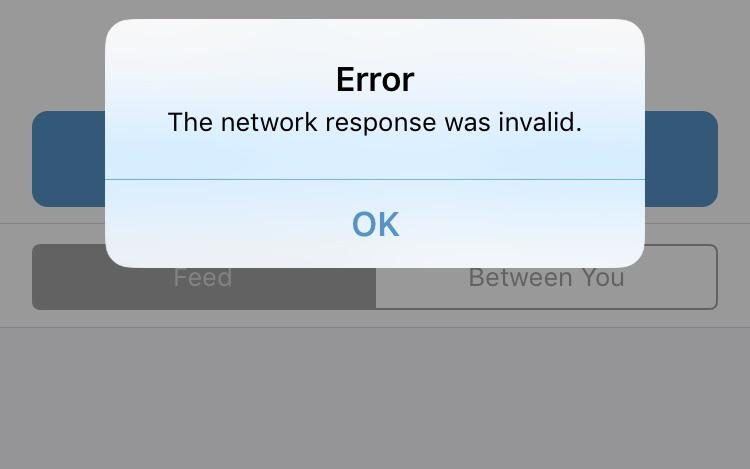
Whenever you are thinking of a payment app Venmo comes first in mind, its have become an integral part of our daily lives.
Sometimes some issues may bother you while making payments that are urgent. You may encounter occasional issues, and one common error message is “Venmo: The Network Response Was Invalid.”
In this article, I will try to explain the possible causes of this error and provide practical solutions to troubleshoot and resolve the issue.
Understanding the Error
The “Venmo: The Network Response Was Invalid” error is typically an error where there is a disturbance in communication between the Venmo app and its servers. This disturbance can result from various factors, including network issues, outdated app versions, or server problems on Venmo’s end.
Troubleshooting Venmo the network response was invalid
We have explained various possible solutions do try all of them, if nothing works contact Venmo.
1. Check Your Internet Connection
Venmo working depends on a stable internet connection to run it normally. If you are experiencing Network problems, then check your device’s network connectivity.
Switch between Wi-Fi and cellular data or try using a different network to ensure a stable connection. Poor network signals can hinder the working of the Venmo app.
2. Update the Venmo App
Outdated app versions may contain bugs/ glitches that can cause communication issues. Visit your device’s app store (Google Play Store for Android or Apple App Store for iOS) and update the Venmo app to the latest version, then see if it works!
3. Clear App Cache and Data
Over time, cached data may become corrupted, which leads to errors. Go to your device settings, find the Venmo app, and clear the cache. This action will remove temporary files and may resolve the network response error.
If you tried all the methods given in this article and nothing worked, then try clearing data from the Venmo app. Clearing Data will restart the App, which means you will have to set up your account from scratch again as you have just reinstalled the app.
4. Disable VPN or Proxy
Virtual Private Networks (VPNs) or proxy servers may interfere with Venmo’s communication. Disable any VPN or proxy settings on your device and try using Venmo again.
5. Check for Server Status
Venmo’s servers may experience temporary disruptions. Visit Venmo’s official status page or check their social media channels for announcements regarding server issues.
If the servers are down, you may need to wait until the problem is resolved on Venmo’s end. Generally, such issues are sorted out within a few minutes, but in hard times it may take a few hours to solve the issue.
6. Use Another Device
If possible, try logging into Venmo using a different device. This helps determine whether the issue is device-specific. If the error persists on another device, it indicates a potential account or server-related problem.
7. Access Your Account from Browser
Try logging into your Venmo account using a web browser on your computer or mobile device. If the issue is related to the device then, accessing your account from a different platform can bypass app-related issues and provide a temporary solution.
8. Contact Venmo Support
If the problem persists after trying all the above solutions, reaching out to Venmo support can provide personalized assistance. Also, you can Visit the Venmo Help Center on their website or contact their support team through the app.
Final Words
Hope I helped you to solve the issue and you got the solution to the issue The Network Response Was Invalid of Venmo.
If you have any doubts or suggestions then do comment.