
PhonePe is Indian digital payments and financial technology company headquartered in Bengaluru, Karnataka, India. PhonePe was founded in December 2015, by Sameer Nigam, Rahul Chari and Burzin Engineer. The PhonePe app, based on the Unified Payments Interface, went live in August 2016.
Recently I was sending money to my friend but it was showing an error “Technical issue – State bank of India – 0958 – There is a technical issue at the receiver’s bank. please try after some time. If money has left your account, it will be refunded within 3 to 5 days.”
So as a solution I tried to find some prominent and working solutions. I have shared these solutions in this post. So keep reading and hunting the Tech.
Solution: There’s a Technical issue at the Receiver’s Bank please try after some time In PhonePe
1. Server down
All the transactions that happen from a particular bank are operated from a server. Sometimes these servers may not work or they may be under maintenance. Thus in this situation, you can call your bank helpline number and ask them if there is a server down or not.
If the bank servers are busy then you can wait for a few hours this error will automatically resolve. But if bank support says that our servers are working fine then follow the steps given below.
2. Check the internet
Sometimes your current internet source becomes useless for using PhonPe in such case you get such error. Even some have reported that weak Internet can cause an interruption in verifying your authority.
So, try connecting to different Internet if available. If you have different network provider Internet then try using that, or if you have broadband WI-FI then try using that too, in some cases this solution works!
3. Clear Cache and Clear data
Clearing the cache of the PhonePe app will not delete any important data but ‘Clear all data’ will delete all data of the PhonePe app basically it will reset the app and you will have to set up the PhonePe app again from the start if you Clear the data of it.
Firstly try clearing the cache if it dont works then try to Clear all data.
Steps to clear cache and clear all data of PhonePe –
- Long tap on the PhonePe app icon.
- Tap on the Clear data option.
- Now you can clear the cache of PhonePe.
- You also have the option to clear data, but after clearing data you will have to set up the app from start.
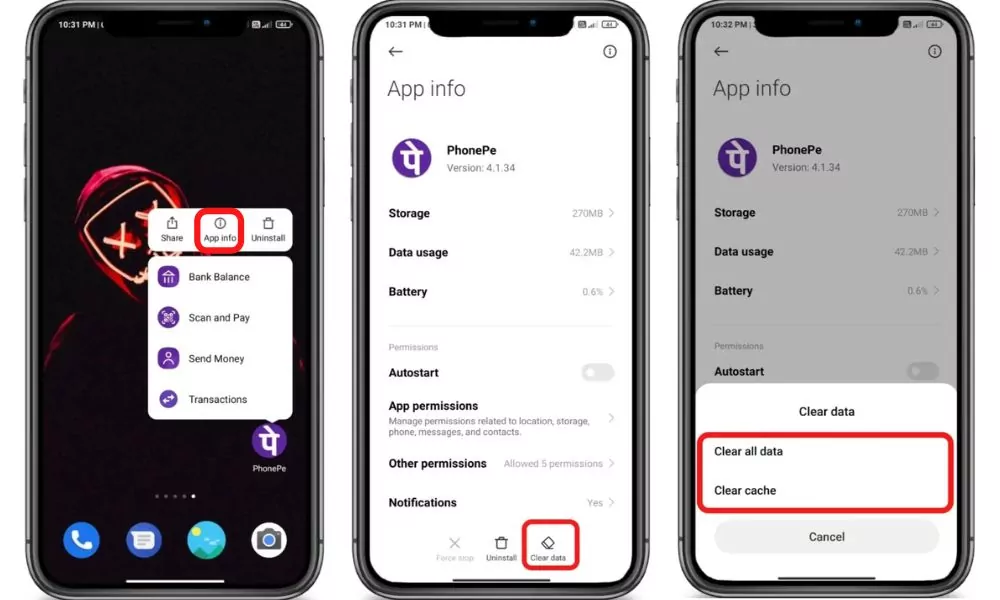
4. Update PhonePe
If you are running an old version of PhonePe then it may have some bugs. So try installing the updated version of apps from different App Download Sites or from Playstore.
To Update PhonePe from the Play Store follow the steps mentioned below:
1. Open the Play Store app then tap on your profile present in the upper-right corner.
2. Then go to ‘Manage apps and device’ and go to ‘Updates available’.
3. Then find PhonePe and tap Update.
If PhonePe is not on the list then your App must be up to date already. In this case, follow the next solution.
5. Restart The device
Sometimes your smartphone gets some bugs and in such cases rebooting your smartphone is the best option that you can do to overcome such bugs. Simultaneously, restarting can resolve the problem related to the PhonenPe app.
6. Contact support
Unfortunately, If all the above solutions didn’t work, then try contacting the support team of PhonePe they will definitely help you to solve your problem for sure.
We have shared all the possible solutions you need to know about this error. If you still have any kind of issues or problems then feel free to comment below. We will help you as soon as possible.