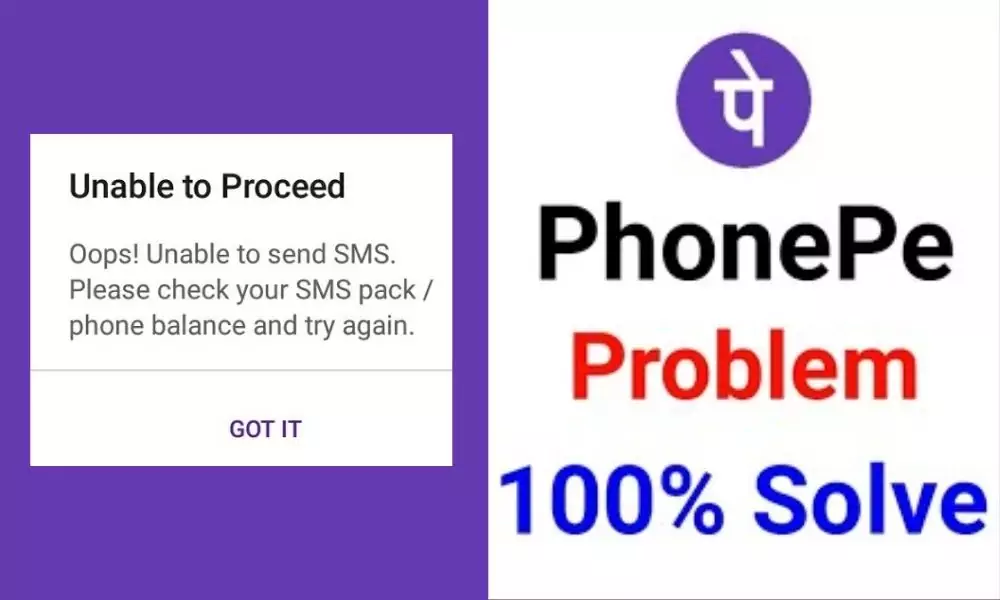
Recently my friend asked for help to verify his PhonePe account because he was getting an error. So when I took his phone, the Phonepe app was showing “Unable To Proceed – Oops! Unable to Send SMS. Please check your SMS pack/phone balance and try again.”
In this situation whenever I tap to verify the bank account it has to send an SMS from my phone to confirm that it’s you. It failed to initiate SMS phonepe.
So in this post, we will discuss some solutions to this specific error. Hence keep reading this post till the end to know the solutions and apply them one by one to get the right solution for you.
Solutions To PhonePe Unable To Proceed Oops! Unable To Send SMS Please Check Your SMS Pack
This problem only happens due to misconfiguration with your message service where SMS sending is not possible that’s why the message not sent error is seen.
There may be several reasons behind this issue and we dont know what is the exact issue from your side. So go one by one and one solution will be useful for you.
1. Date and time
This error is most common due to incorrect date and time so you only need to set the correct date and time. If you already have the correct date and time then skip this solution.
Open phone Settings ‘⚙’.
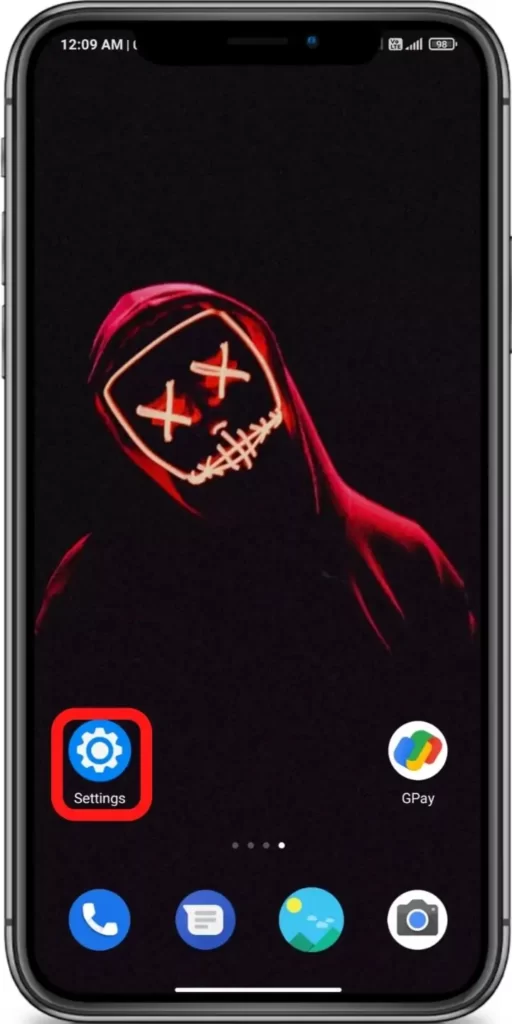
Search for Date and Time & Open it.
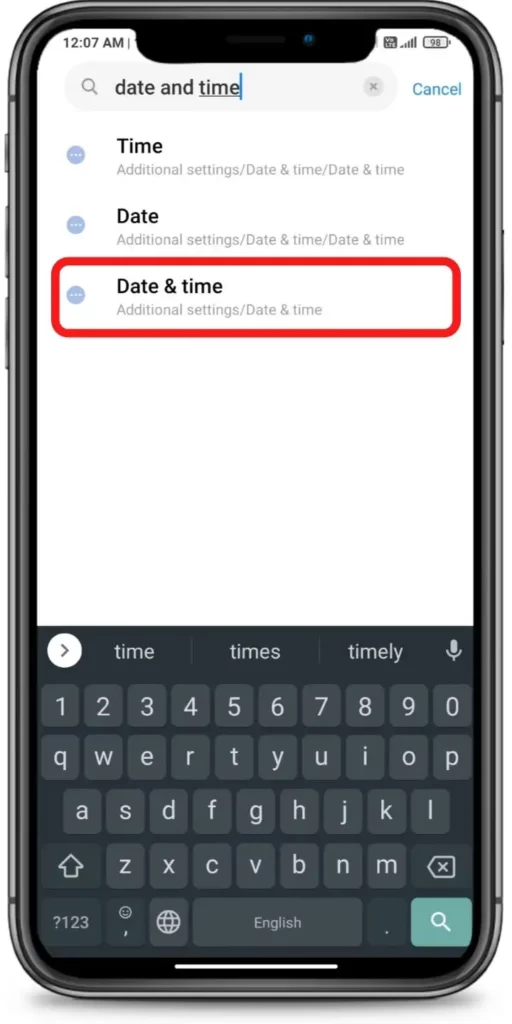
Turn on ‘Use network-provided time’ & ‘Use network-provided time zone’
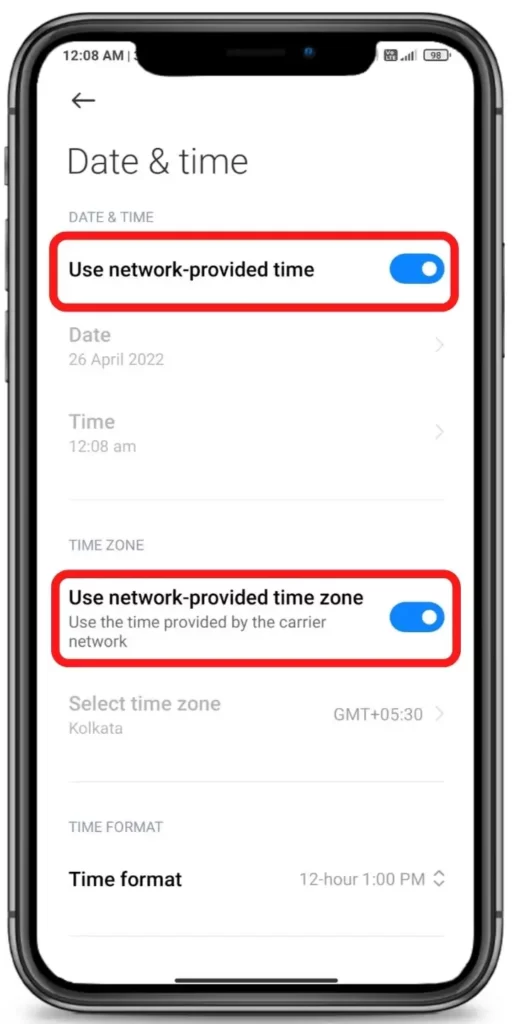







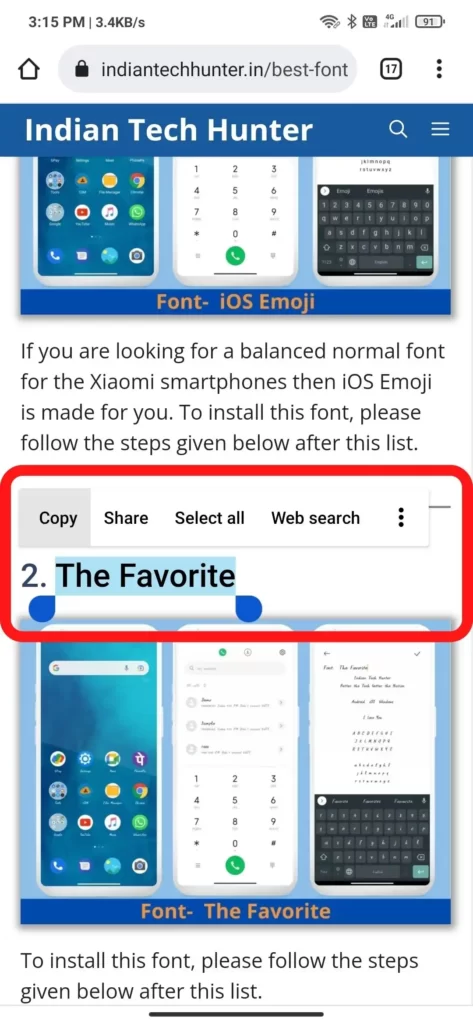
2. Correct the Number & Linking
Make sure you have typed the correct number and it should be linked to the same bank. If you have recently linked it then it may take time to refresh your online status. You can visit your bank branch or contact them online to check if your number is linked to your bank account or not.
3. Top-up Recharge:
Most of the time the problem is related to top-up. A low balance on your sim number can cause this problem. Thus to solve this issue firstly dial your balance check the USSD code and check your talk time balance or check your Plan validity. If it is low or your plan has expired then recharge with at least 10 Rs. In my case, it worked only once.
So my suggestion is that you should call your sim card customer care service which will definitely guide the minimum recharge plan that can activate your sim card validity and indirectly the SMS service of your sim. So I recharged with that and my SMS sending issue was solved.
So try recharging your sim card which can activate your SMS sending. After recharging check again if the messages are sending or not, if not then try the next solution.
4. Allow permission
Sometimes due to a lack of permission to send SMS, this error may emerge so you have to allow the PhonePe app to send or receive SMS.
- Long tap on the PhonePe app’s icon then tap on the ‘App info‘.
- Now navigate to ‘App permissions’.
- Then tap on the ‘SMS‘ section and click allow.
5. Check the internet
Sometimes your current internet source becomes useless for using PhonePe in such case you get such error. Even some have reported that weak Internet can cause an interruption in verifying your authority.
So, try connecting to different Internet if available. If you have different network provider Internet then try using that, or if you have broadband WI-FI then try using that too, in some cases this solution works!
6. Clear Cache and Clear data
Clearing the cache of the PhonePe app will not delete any important data but ‘Clear all data’ will delete all data of the PhonePe app basically it will reset the app and you will have to set up the PhonePe app again from the start if you Clear the data of it.
Firstly try clearing the cache if it dont works then try to Clear all data. You can also try to clear the cache of your default messaging app.
Steps to clear cache and clear all data of PhonePe –
- Long tap on the PhonePe app icon.
- Tap on the Clear data option.
- Now you can clear the cache of PhonePe.
- You also have the option to clear data, but after clearing data you will have to set up the app from start.
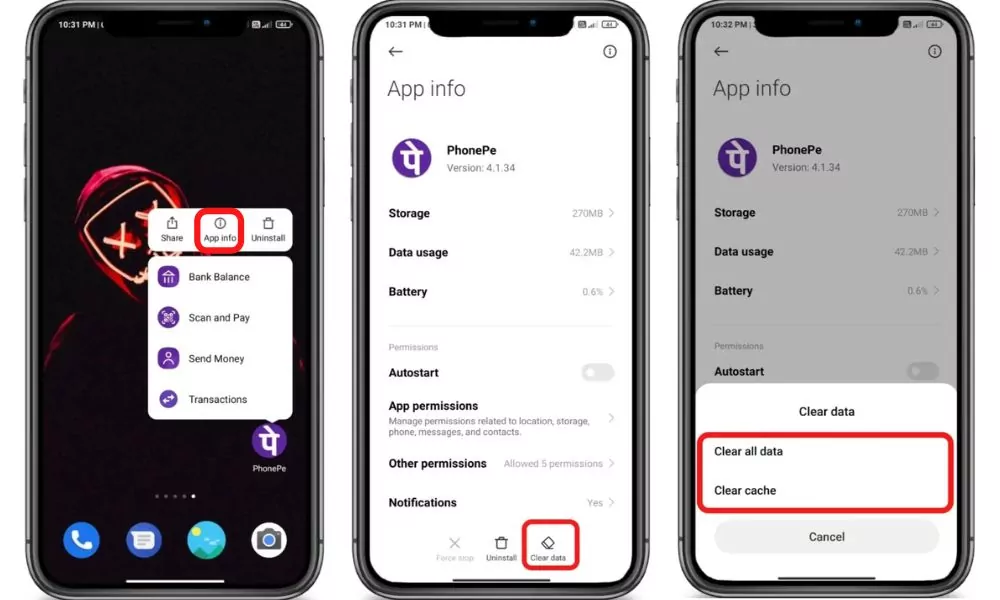
7. Update PhonePe
If you are running an old version of PhonePe then it may have some bugs. So try installing the updated version of apps from different App Download Sites or from Playstore.
To Update PhonePe from the Play Store follow the steps mentioned below:
1. Open the Play Store app then tap on your profile present in the upper-right corner.
2. Then go to ‘Manage apps and device’ and go to ‘Updates available’.
3. Then find PhonePe and tap Update.
If PhonePe is not on the list then your App must be up to date already. In this case, follow the next solution.
8. Restart The device
Sometimes your smartphone gets some bugs and in such cases rebooting your smartphone is the best option that you can do to overcome such bugs. Simultaneously, restarting can resolve the problem related to the network.
9. Contact support
Unfortunately, If all the above solutions didn’t work, then try contacting the support team of PhonePe they will definitely help you to solve your problem for sure.
If your SMS service is not working then try contacting your network operator.
We have shared all possible solutions you need to know about the ‘Message not sent tap to try again’ error or PhonePe SMS verification failed. If you still have any kind of issues or problems then feel free to comment below. We will help you as soon as possible.
hello sir my phone pe not working this error unable proceed not sent sms please cheak phone blance and try again
just try all above solutions they are working for others, make sure you follow instructions carefully. If you dont understand our article then try to translate it throgh google transalate.
Hello sir meri phone pe Unable to proceed login kese karna hai sir
Just try restarting phone or try updating your Phonepe app. If still facing problem then there may be issue with your internet try using another source of internet.
Unable to process my account