
BHIM is an Indian mobile payment app developed by the National Payments Corporation of India, based on the Unified Payments Interface. Launched on 30 December 2016, it is intended to facilitate e-payments directly through banks and encourage cashless transactions.
There are various encounters with errors on the BHIM app and today we are talking about one such error “Verify Mobile failed!”.
In the error, it states that “Verify Mobile failed! – We could not send an SMS may be due to insufficient balance/ poor network. Please try again later”.
When a user tries to log in to the BHIM app this error happens. So today in this post we will share some solutions to this issue so that you can apply them one by one.
Solutions to SMS Verification Failed BHIM app
This problem only happens due to misconfiguration with your message service where SMS sending is not possible that’s why the message not sent error is seen.
There may be several reasons behind this issue and we don’t know what is the exact issue from your side. So go one by one and one solution will be useful for you.
1. Date and time
This error is may happen due to incorrect date and time so you only need to set the correct date and time. If you already have the correct date and time then skip this solution.
Open phone Settings ‘⚙’.
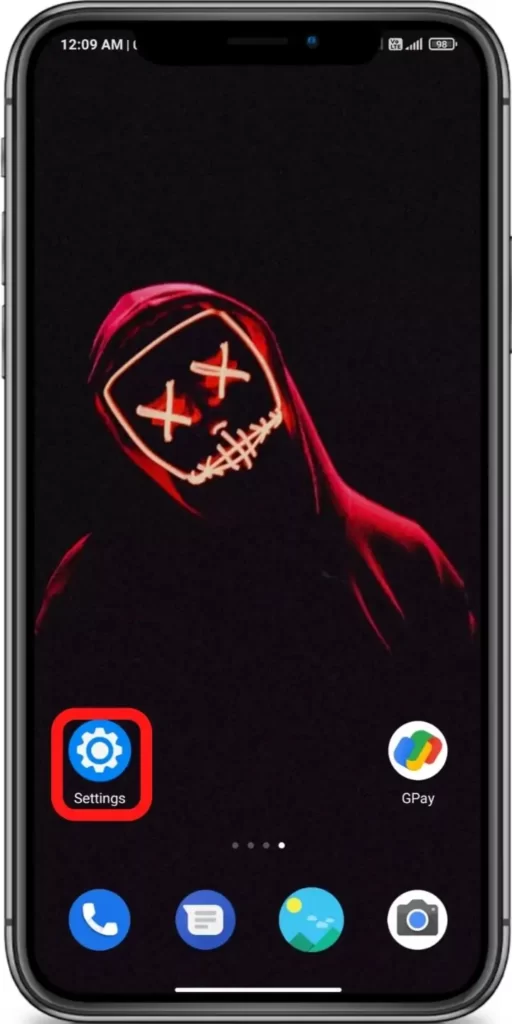
Search for Date and Time & Open it.
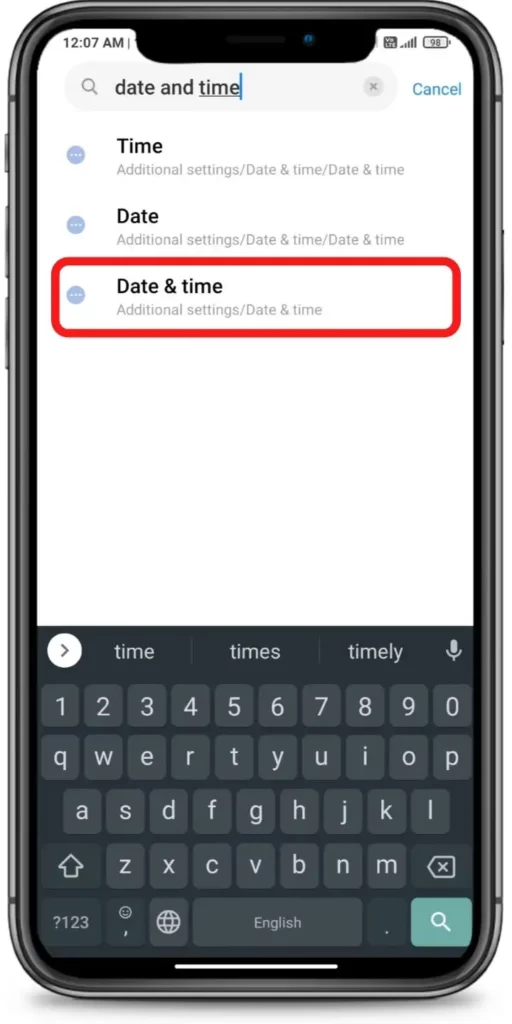
Turn on ‘Use network-provided time’ & ‘Use network-provided time zone’
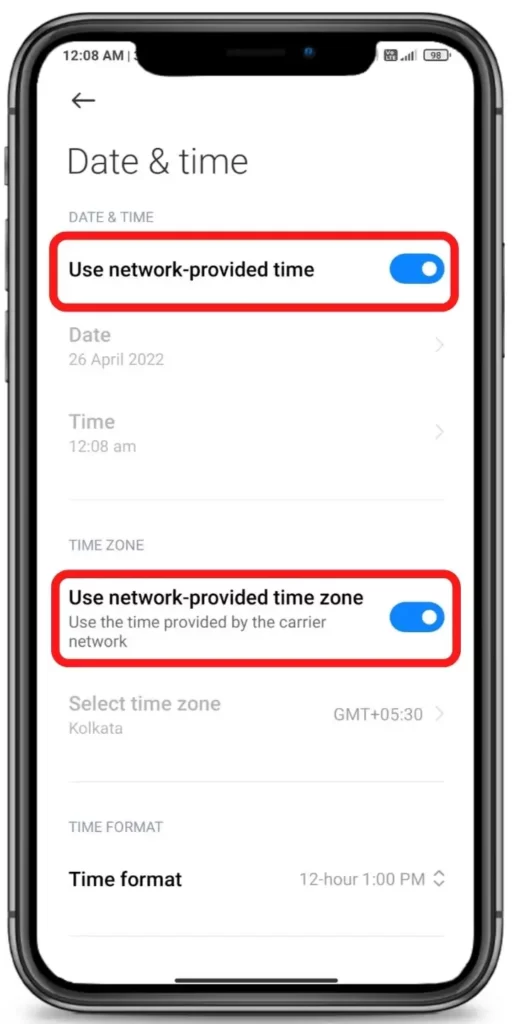







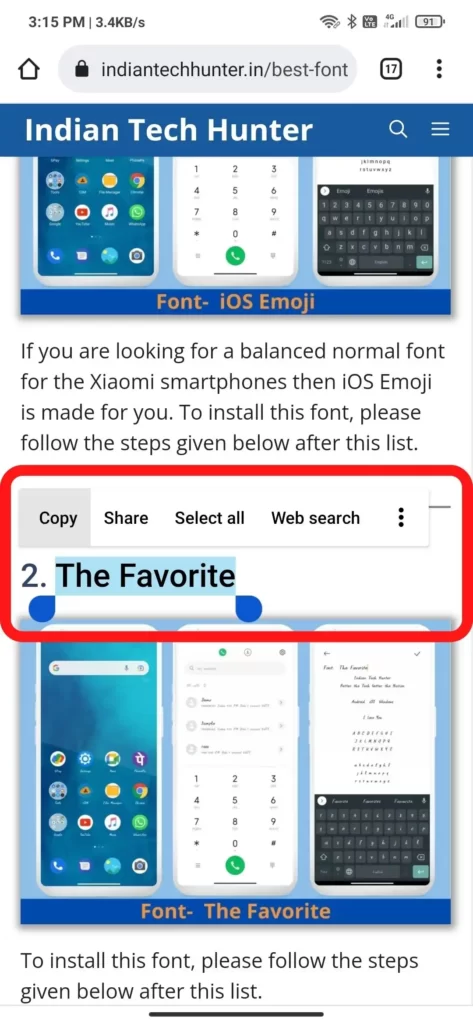
2. Top-up Recharge:
Most of the time the problem is related to top-ups. A low balance on your sim number can cause this problem. Thus to solve this issue first dial your balance check the USSD code and check your talk time balance or check your Plan validity. If it is low or your plan has expired then recharge with at least 10 Rs. In my case, it worked only once.
So my suggestion is that you should call your sim card customer care service which will definitely guide the minimum recharge plan that can activate your sim card validity and indirectly the SMS service of your sim. So I recharged with that and my SMS-sending issue was solved.
So try recharging your sim card which can activate your SMS sending. After recharging check again if the messages are sending or not, if not then try the next solution.
3. Allow permission
Sometimes due to a lack of permission to send SMS, this error may emerge so you have to allow the BHIM app to send or receive SMS.
- Long tap on the BHIM app’s icon then tap on the ‘App info’.
- Now navigate to ‘App permissions’.
- Then tap on the ‘SMS’ section and click allow.
4. Check the internet
Sometimes your current internet source becomes useless for using the BHIM app in such case you get such an error. Even some have reported that weak Internet can cause an interruption in verifying your authority.
So, try connecting to different Internet if available. If you have different network provider Internet then try using that, or if you have broadband WI-FI then try using that too, in some cases this solution works!
5. Clear Cache and Clear data
Clearing the cache of the BHIM app will not delete any important data but ‘Clear all data’ will delete all data of the BHIM app basically it will reset the app and you will have to set up the BHIM app again from the start if you Clear the data of it.
Firstly try clearing the cache if it doesn’t work then try to Clear all data. You can also try to clear the cache of your default messaging app.
Steps to clear cache and clear all data of PhonPe.
- Open ‘Settings App‘.
- Go to the ‘Apps‘ section.
- Now find the BHIM app and open the App info of it.
- Find Clear Cache and tap on it.
6. Update the BHIM app
If you are running an old version of the BHIM app then it may have some bugs. So try installing the updated version of apps from different App Download Sites or from Playstore.
To Update the BHIM app from the Play Store follow the steps mentioned below:
- Open the Play Store app.
- Tap on your profile present in the upper-right corner.
- Then go to ‘Manage apps and device’ and go to ‘Updates available’.
- Then find the BHIM app and tap Update.
If the BHIM app is not on the list then your App must be up to date already. In this case, follow the next solution.
7. Restart The device
Sometimes your smartphone gets some bugs and in such cases rebooting your smartphone is the best option that you can do to overcome such bugs. Simultaneously, restarting can resolve the problem related to the network.
8. Contact support
Unfortunately, If all the above solutions didn’t work, then try contacting the support team of BHIM they will definitely help you to solve your problem for sure.
If your SMS service is not working then try contacting your network operator.
Conclusion
We have shared all possible solutions you need to know about the ‘Message not sent tap to try again’ error. If you still have any kind of issues or problems then feel free to comment below. We will help you as soon as possible.
Thanks for your blog, nice to read. Do not stop.