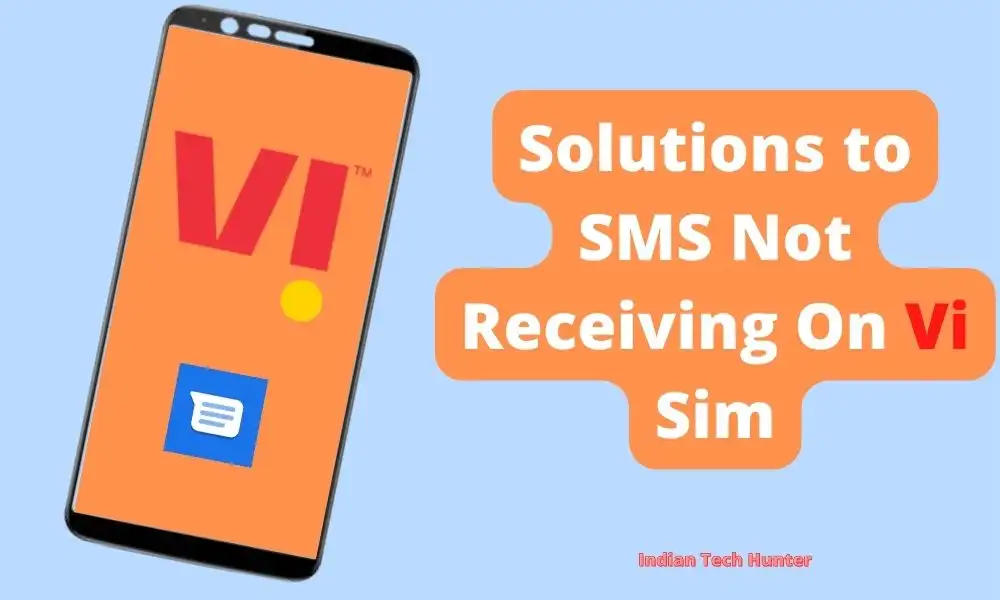
Online text messaging is one of the oldest forms of communication before Whatsapp And Facebook came. But still, text messaging is a secure and reliable method for communication and verification too.
Recently One of our viewers asked for help. He said I am not able to receive any SMS on my Vi(Vodafone Idea) sim. when I send an SMS from another phone still it does not receive my Vi sim number.
So today in this post we will give you solutions to solve this specific error of Incoming messages not working on Vi, Try out the following troubleshooting guide below.
Solutions to SMS Not Receiving On Vi Sim
1. Clear the Cache of your default message app
The cache is the file that is used to make future processes faster, which can be deleted, and deleting them will not create any major problem, on the other hand, it can solve your OTP not coming issue.
To Clear the cache of Messaging app please follow the steps given below:
- Open ‘Settings App‘ and go to the ‘Apps‘ section.
- Now find Messaging app and open the App info of it.
- Find the Clear Cache option and tap on it.
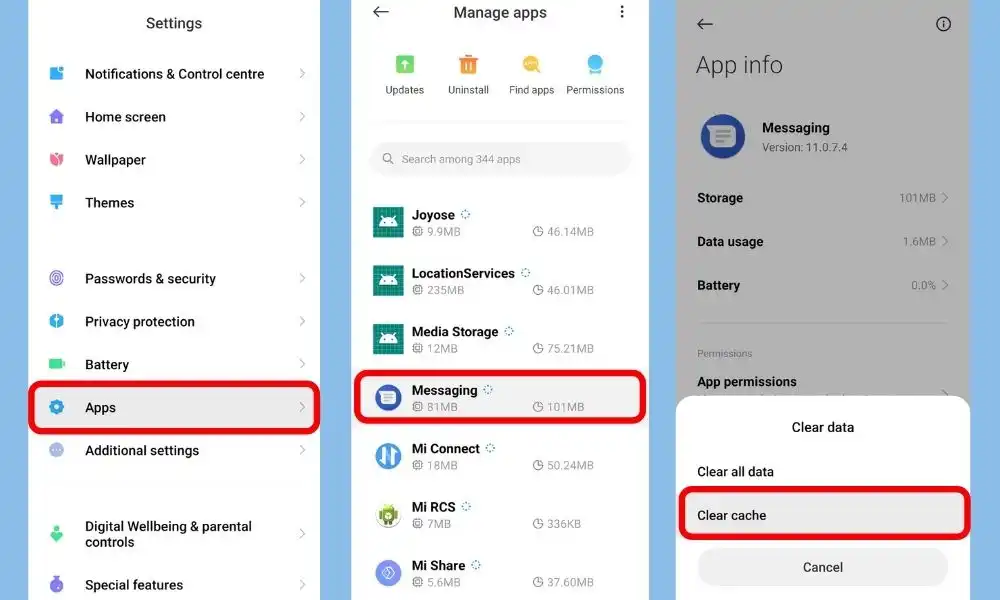
2. Check your Blacklist
If you have Blocked a specific number or Unknown number then it cant send you an SMS as well. So suppose you have blocked all unknown numbers then it may have blocked all SMS from unknown numbers too. So you should check that you haven’t blocked receiving SMS from unknown numbers. Also, don’t forget to check all blocked numbers where you may find your solution.
Steps to check the Blacklist of numbers that cannot send you SMS.
- Open your default Phone app.
- Now tap on the ‘⋮’ to open Phone related settings.
- Now open Blacklist (Blocked contacts).
- Now check the numbers.
- Just make sure you block only irritating numbers.
3. Reboot your Smartphone
Rebooting your device is a common troubleshooting step that can help resolve many technical issues, including not receiving SMS messages on your Vi (Vodafone Idea) phone. Here’s how you can reboot your device:
- Press and hold the power button on your device until the power menu appears.
- Tap “Reboot” or “Restart“.
- Wait for your device to restart.
4. Uninstall the Third-party Messaging app
Having a third-party messaging app also causes many problems to receive SMS messages on Vi. So you can uninstall or disable that third-party app.
Many people in India have Truecaller installed on their devices. Sometimes it can cause problems to receive messages. Also, Truecaller may put OTP messages in the Spam folder which is hard to locate for a normal smartphone user.
If you are worried about identifying unknown contacts then don’t worry you can easily identify unknown numbers online, So that you can uninstall Truecaller from your phone.
5. Put your Vi Sim on Another Phone
If you are in hurry to receive a message on Vi, then remove your Vi sim card and put it on another phone or feature phone, it will definitely work now.
6. Free up Storage
If you are running out of storage and you have less than 500MB of space on your phone, then it can affect the normal working of apps. Also, It can cause SMS not receiving issues on Vi. So try cleaning your storage.
To clear storage you can:
- Uninstall unwanted and rarely used apps.
- Clear cache of big-size apps like Whatsapp, Instagram, etc
- Store your photos and videos on free cloud storage, and delete them from your phone.
- Delete unwanted and useless files on your device.
7. Call Customer Care
If you have followed all the above methods and none of them worked for you to solve the message not receiving on your Vi number, then try calling customer care of Vi.
In India, Vi has 121 number for customer care service.
After calling, explain your’s fair situation to them, and they will definitely help you out with this situation.
Conclusion
We have shared all possible solutions to the problem of SMS Not Receiving On the Vi/ Vodafone/ Idea Sim card. If you still have any kind of issues or problems then feel free to comment below. We will help you as soon as possible.